In this tutorial, you will learn how to:
• Access Digital Wellbeing tools
• Enable or disable Focus mode
• Set app time limits
• Enable or disable Bedtime mode
• Enable or disable Do not disturb
Access Digital Wellbeing tools
1. Swipe down from the Notification bar, then select the ![]() Settings icon.
Settings icon.
2. Scroll to and select Digital Wellbeing and parental controls.
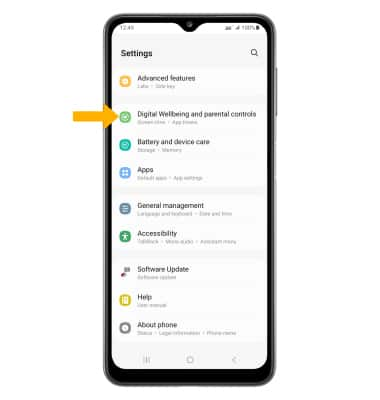
3. App usage time will be displayed.
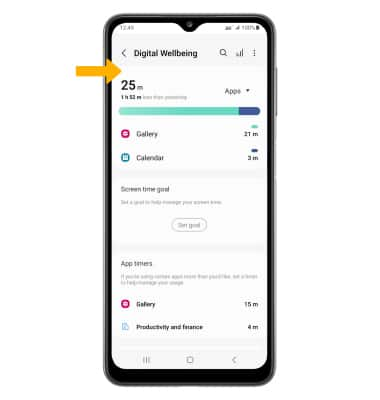
Enable or disable Focus mode
1. From the Settings screen, select Modes and Routines, then select the desired option or select the Add icon.
Note: For this tutorial, Work was selected.
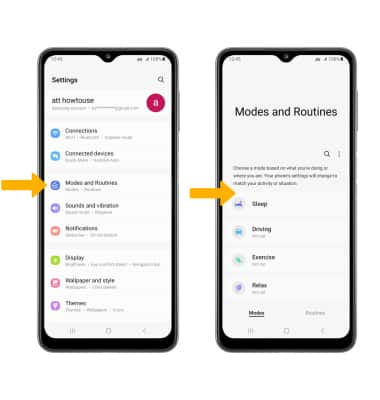
2. Select Start. Select the desired condition to turn on the focus mode, then follow the prompts to edit settings as desired. When finished, select Next.
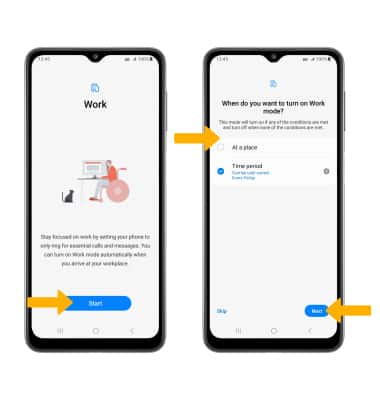
3. Edit the Do not disturb settings as desired, then select Next. You will not receive calls and notifications from apps when the device is in Do not disturb mode. To allow notifications from certain apps, select App notifications. Select the Add apps icon. Select apps as desired, then select Done.
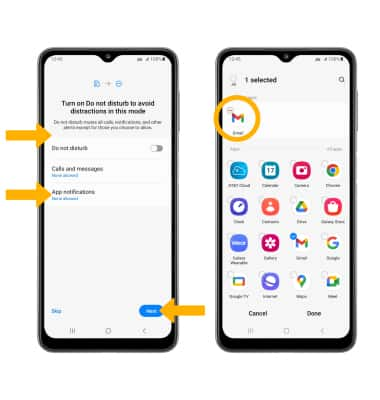
4. Edit settings as desired, then select Done.
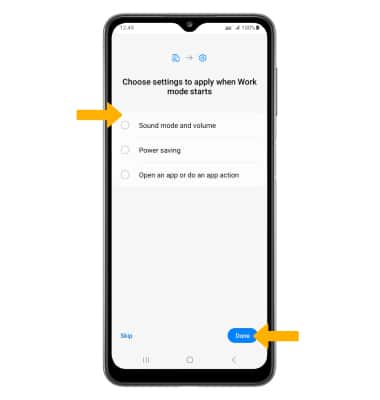
5. To manually turn on Focus mode, select Turn on. To disable Focus mode, select Turn off.
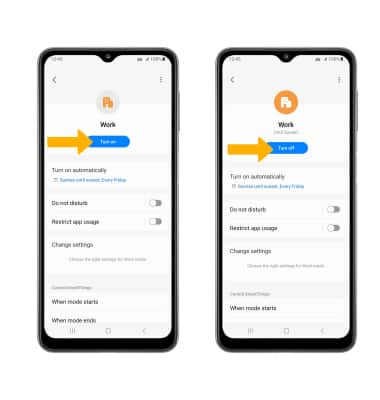
Set app time limits
1. From the Digital Wellbeing & parental controls screen, scroll to and select App timers.
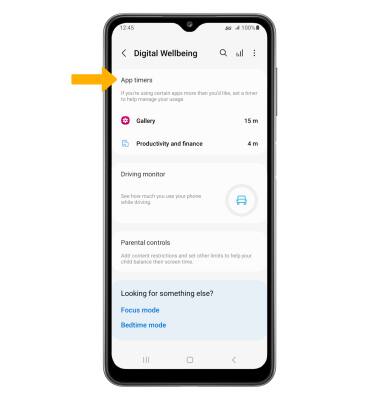
2. Select the circle next to the desired app, then select Set timer. Edit the timer as desired, then select Done when finished.
Note: Timers are not available for certain system apps.
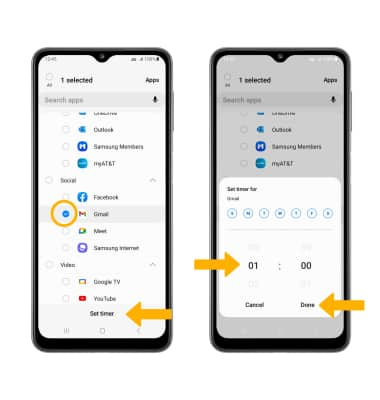
3. To delete a timer, select the ![]() Menu icon > Delete. Select the circle next to the desired app, then select Delete. Select Delete again to confirm.
Menu icon > Delete. Select the circle next to the desired app, then select Delete. Select Delete again to confirm.
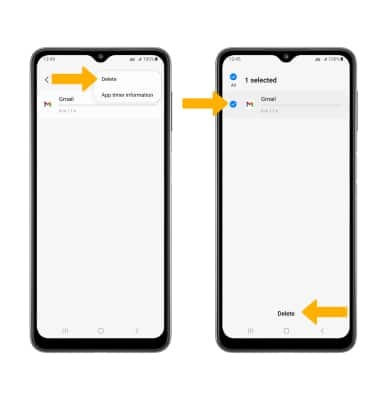
Enable or disable Bedtime mode
1. From the Modes and Routines screen, select Sleep then select Start.
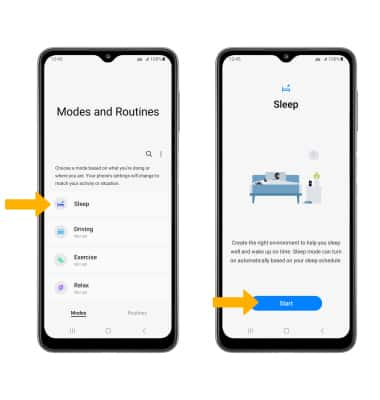
2. Select the desired sleep and wake-up schedule as desired, then select Next.
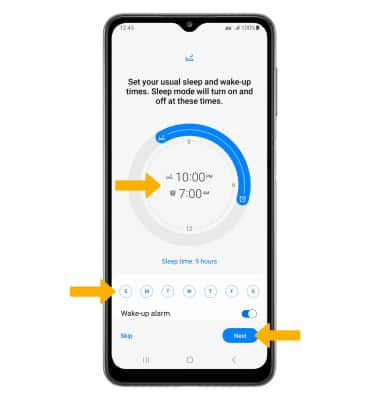
3. Edit the Do not disturb settings as desired, then select Next.
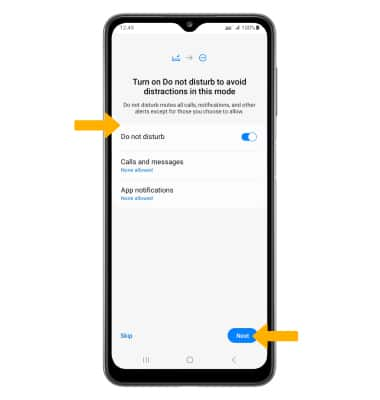
4. Edit the Sleep mode settings as desired, then select Done.
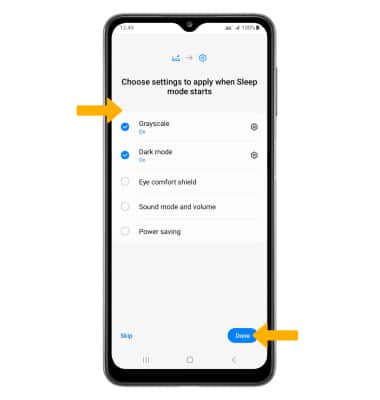
5. To manually turn on Sleep mode, select Turn on. To disable Sleep mode, select Turn off.
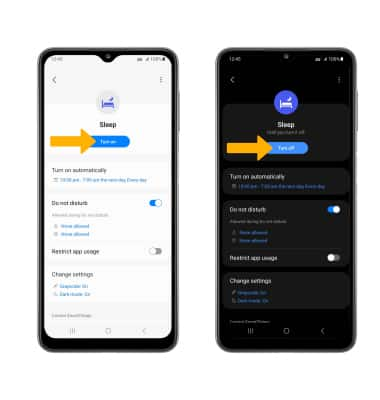
Enable or disable Do not disturb
Swipe down from the Notification bar with two fingers, then swipe left. Select the ![]() Do not disturb icon.
Do not disturb icon.
