In this tutorial you will learn how to:
• Turn device on or off
• Return to home screen
• Adjust volume or silence device
• Locate microphone and speakers
• Locate the headset jack
• Locate the USB-C charging port
Use phone buttons
Press the desired button to perform the desired function:
• LEFT OPTION BUTTON: Press the left option button to access Contacts.
• RIGHT OPTION BUTTON: Press the right option button to access Messages.
• UP BUTTON: Press the up button to access web browser.
• LEFT BUTTON: Press the left button to access the gallery.
• RIGHT BUTTON: Press the right button to access the Quick Settings.
• DOWN BUTTON: Press the down button to access notifications.
• SELECT BUTTON: Press the Select button to access the Apps tray.
• VOICE COMMANDS BUTTON: Press the Voice commands buttons to use voice commands.
• PLACE/ANSWER CALL BUTTON: Press the Place/Answer Call button to access the call log or accept a phone call.
• POWER/HANG UP BUTTON: Press the Power/Hang up button to turn the device on or off, end a call, or return to the home screen.
• BACK BUTTON: Press the Back button to return to the previous screen.
• CAMERA/SPEAKER BUTTON: Short press the Camera/speaker button to access the camera app. Long press the Camera/speaker button to turn Speaker mode on.
Turn device on or off
Press and hold the Power/Hang up button to turn the device on or off.

Return to home screen
To return to the home screen, from the any screen press the Power/Hang up button.

Adjust volume or silence device
Press the Volume buttons located on the left side of the device to adjust the volume. To activate Vibrate mode, press the down button until the device is in Vibrate mode. Silent mode will be automatically activated when you lower the volume all the way. Press the Select button to set the desired volume.
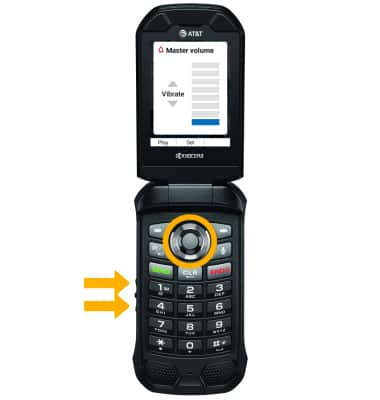
Locate microphone and speakers
The earpiece is located on the top of the device.

The microphone is located at the bottom of the device 
The speakers are located on the bottom of the device. 
Locate the headset jack
The Headset jack is located on the right side of the device.

Locate the USB-C charging port
The charging port is located on the right side of the device.

