View & Manage Data
• View data usage
• View data usage by app
• Change displayed billing cycle
• Set data warning or data limit
View data usage
1. From the home screen, press the Select button to access the Apps tray. Press the navigational buttons to highlight the Settings & Tools app, then press the Select button to select.
2. Press the Select button to select Settings, then press the Select button to select Wireless & networks.
3. Press the down button to navigate to Mobile network, then press the Select button. Press the down button highlight Data usage, then press the Select button to select.
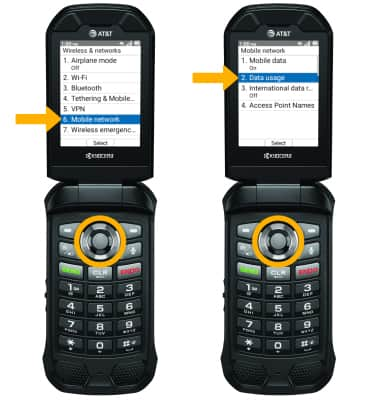
4. Press the Select button to select Mobile data usage. Mobile data usage will be displayed.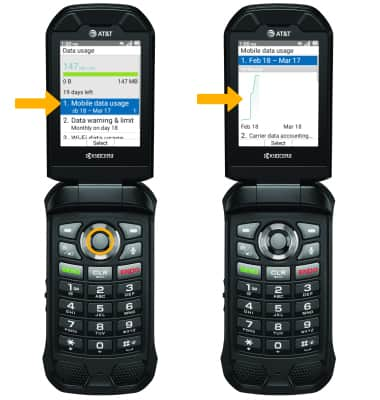
View data usage by app
From the Mobile data usage screen, press the down button to scroll to view data usage broken down by application.
Change displayed billing cycle
From the Mobile data usage screen, press the Select button to select the Data usage cycle then press the up or down buttons select the desired billing cycle. Press the Select button to select Set.

Set a data warning or data limit
1. From the Data usage screen, press down button to highlight Data warning & limit then press the Select button.
2. Select the desired option.
• ENABLE/DISABLE DATA ALERT: Press the down button to highlight Alert. Press the up or down button to navigate to the desired option, press the Select button turn Alert on or off.
• ENABLE/DISABLE DATA LIMIT: Press the down button to highlight Limit. Press the up or down button to navigate to the desired option, press the Select button turn Limit on or off.
• SET DATA LIMIT: When Limit is enabled, select press the down button to highlight Limit Size then press the Select button. Use the keypad to enter the desired Limit size, then press the Select button to select Set.
• SET DATA ALERT: When Alert is enabled, select press the down button to highlight Alert Size then press the Select button. Use the keypad to enter the desired Alert size, then press the Select button to select Set.
Note: When the mobile data limit is active and has been reached, the mobile data block will remain in effect until mobile data is manually re-enabled on the device, the limit threshold is changed to a higher value, or a new data usage cycle begins. If you set data usage limits on your device, they do not communicate with AT&T systems. You will still receive AT&T system generated notifications as you approach your data limits.