Sounds
Which device do you want help with?
Sounds
Change volume settings, ringtones, notification alerts and do not disturb.
INSTRUCTIONS & INFO
In this tutorial, you will learn how to:
• Adjust ring volume/activate vibrate mode
• Access additional volume settings
• Change ringtone
Adjust ring volume/activate vibrate mode
Press the Volume buttons located on the left side of the device to adjust the volume. To activate Vibrate mode, press the down button until the device is in Vibrate mode. Silent mode will be automatically activated when you lower the volume all the way. Press the Select button to set the desired volume.
Note: When Vibrate mode is active, the Vibrate mode icon will display in the Notification bar. When silent mode is active, the
Vibrate mode icon will display in the Notification bar. When silent mode is active, the  Silent mode icon will be displayed in the Notification bar.
Silent mode icon will be displayed in the Notification bar.

Note: When Vibrate mode is active, the

Access additional volume settings
1. From the home screen, press the Select button to access the Apps tray. Press the navigational buttons to highlight the Settings & tools app, then press the Select button to select.

2. Press the Select button to select Settings. Press the down button to highlight Sound settings, then press the Select button.

3. Press the up or down button to highlight the desired sound setting, then press the Select button to select. Edit sound settings as desired.
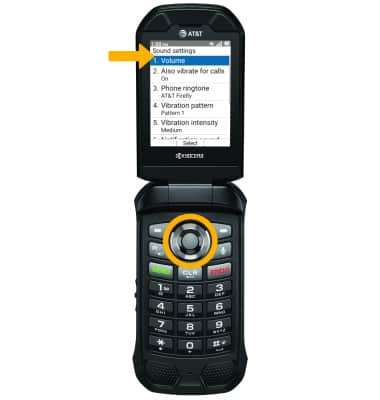

2. Press the Select button to select Settings. Press the down button to highlight Sound settings, then press the Select button.

3. Press the up or down button to highlight the desired sound setting, then press the Select button to select. Edit sound settings as desired.
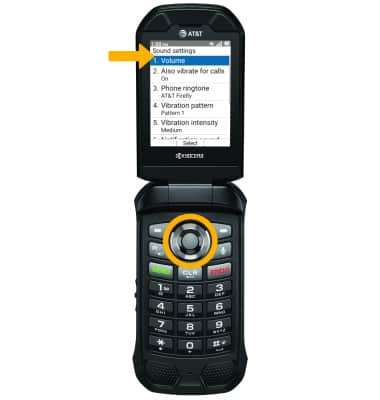
Change ringtone
From the Sound screen, press the down button to highlight Phone ringone then press the Select button. Press the up or down button to highlight the desired ringtones then press the Select button to select Set.
Note: For steps to assign a ringtone to a contact, please visit the Contacts tutorial.

Note: For steps to assign a ringtone to a contact, please visit the Contacts tutorial.
