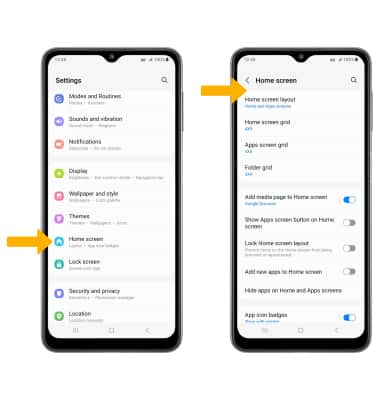In this tutorial, you will learn how to:
• Access display options through Quick Settings
• Access display options through settings
• Edit home screen display
Access display options through Quick Settings
Swipe down from the Notification bar to access Quick Settings. Swipe down from the Notification bar twice to access Expanded Quick Settings.
DISPLAY OPTIONS: Select the desired option to enable or disable the display option. You can also select and hold certain display options to access their settings.
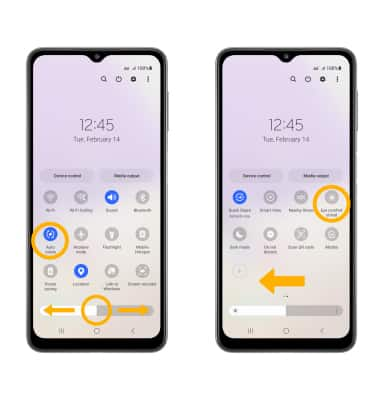
• AUTO ROTATE: Select the Auto rotate icon. When enabled, Auto rotate will automatically rotate the device's screen orientation depending on how you are holding it. This feature is disabled on the home screen by default. When Auto rotate is disabled, the Portrait icon will be displayed in Quick Settings.
• EYE COMFORT SHIELD: Swipe left then select the Eye comfort shield icon. Eye comfort shield will use less blue light to be easier on your eyes. You can set a schedule for the Eye comfort shield in it's settings screen.
• SCREEN BRIGHTNESS: Select and drag the Brightness slider at the bottom of the Quick Settings menu to the desired brightness level.
Access display options through settings
1. Swipe down from the Notification bar, then select the ![]() Settings icon.
Settings icon.
2. Select Display.
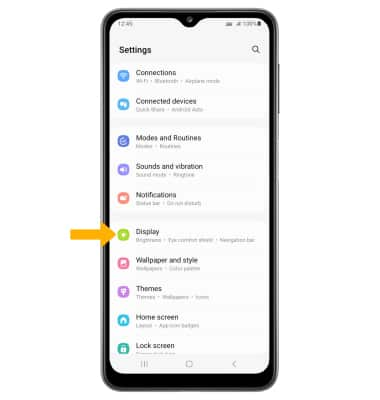
3. Scroll to and select the desired switch to enable or disable the desired display option. You can also access the settings for certain display options by selecting the name of the desired display option.
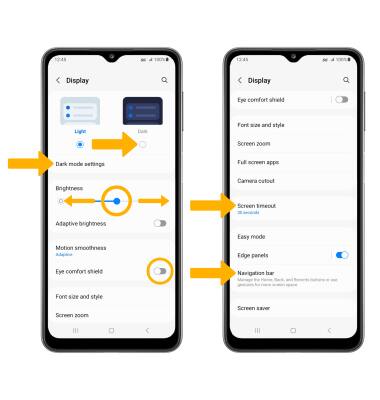
• SCREEN BRIGHTNESS: Select and drag the Brightness slider to the desired brightness level.
• EYE COMFORT SHIELD: Select the Eye comfort shield switch.
• DARK MODE: Select the Dark mode circle. Select Dark mode settings to edit settings as desired.
• SCREEN TIMEOUT: Scroll to and select Screen timeout, then select the desired option.
• ADJUST NAVIGATION BAR LAYOUT: Scroll to and select Navigation bar, then adjust as desired.
Edit home screen display
From the Display screen, scroll to and select the desired option.
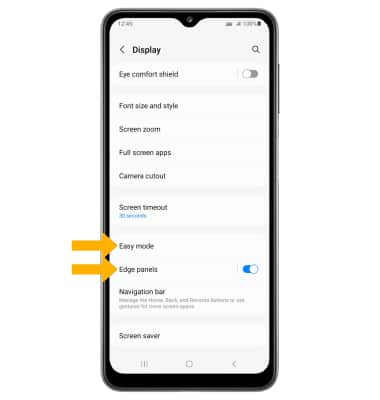
• EDGE SCREEN: Select Edge panels, then edit Edge screen settings as desired.
• EASY MODE: For a simpler Home screen layout, use Easy mode. Select Easy mode, then select the Easy mode switch.
From the Settings screen, select Home screen to edit the Home screen grid, App screen grid, and more. Edit Home screen settings as desired.