Email Settings
This tutorial will cover how to:
• Access the email settings screen
• View email account incoming and outgoing server settings
• Change your email signature
• Change email sync frequency
• Add additional email accounts
• Delete an email account
Access the email settings screen
1. From the home screen, press the Select button to access the Apps tray. Press the navigational buttons to highlight the Email app, then press the Select button to select. 
2. Press the right option button to select Options. Press the down button to highlight Settings, then press the Select button. 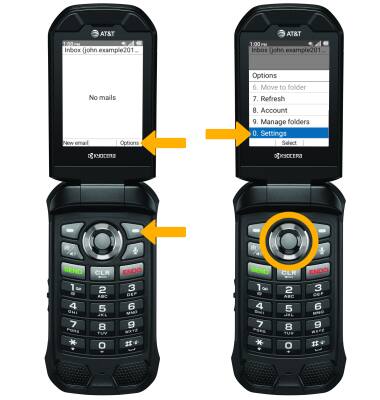
View server settings
1. From the email settings screen, press the down button to highlight Account settings then press the Select button to select. Press the Select button to select the desired email account.

2. Press the down button to highlight Server settings, then press the Select button. 
3. Press the up or down buttons to navigate to the desired server. Press the Select button and follow the prompts to view server settings. 
Change your email signature
1. From the desired email account settings screen, press the Select button to select Basic settings. Press the down button to highlight the Signature, then press the Select button to select.
2. Use the keypad to edit your signature as desired, then press the Select button to select OK.
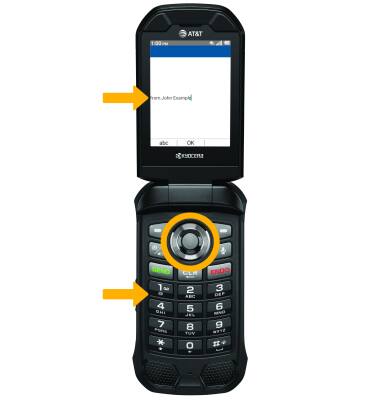
Change email sync frequency
1. From the desired email account settings screen, press the down button to highlight Data usage then press the Select button. 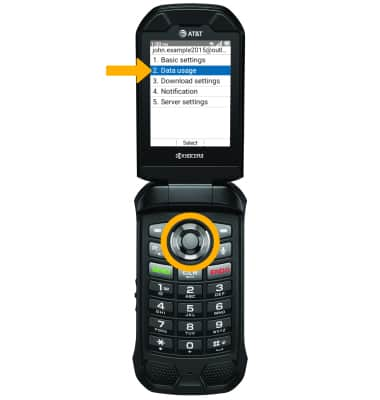
2. Press the Select button to select Sync frequency. Press the up or down button to highlight the desired option, then press the Select button to select Set. 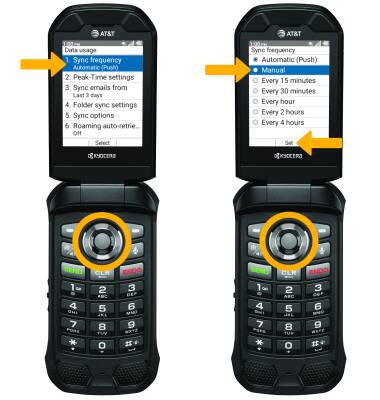
Add email accounts
From the email settings screen, press the left option button to select Add then follow the on-screen prompts.
Delete an email account
From the desired account settings screen, press the right option button to select Remove. Press the up or down button to highlight the checkbox next to the email account you wish to delete, then press the Select button. Press the left option button to select Done. 