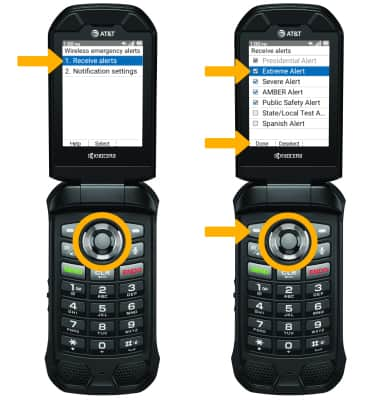In this tutorial, you will learn how to:
• Access messaging settings
• Messaging settings options
• Enable/Disable Emergency Alertst
Access messaging settings
1. From the home screen, press the right option button to access the Messages app.

2. Press the right option button to select Options. Press the down button to highlight Settings, then press the Select button to select.
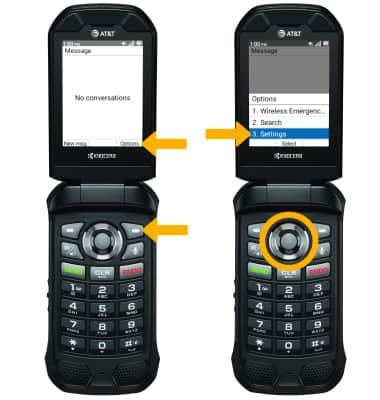

2. Press the right option button to select Options. Press the down button to highlight Settings, then press the Select button to select.
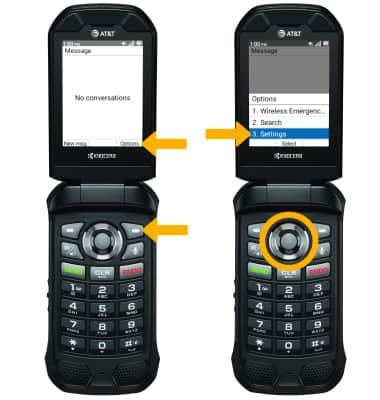
Messaging settings options
Select the desired option to access the desired settings.

• ACCESS SMS SETTINGS: Press the down button to highlight Group messaging, then press the up or down button to highlight the desired option. Press the Select button to select.
• ACCESS MMS SETTINGS: Press the down button to highlight MMS Creation mode, then press the up or down button to highlight the desired option. Press the Select button to select.
Enable/Disable Emergency Alerts
1. From the Messaging Settings screen, press the Select button to select Wireless Emergency Alerts. Press the left option button to select Settings.
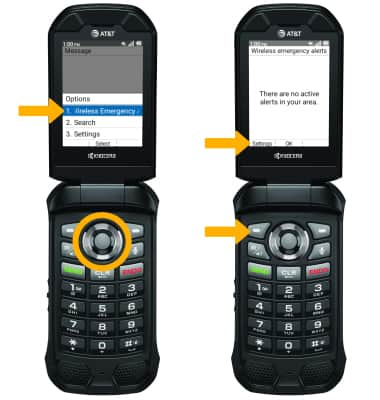
2. Press the Select button to select Receive alerts. Press the down button to highlight the desired alert, then press the Select button to enable or disable. When finished, press the left option button to select Done.
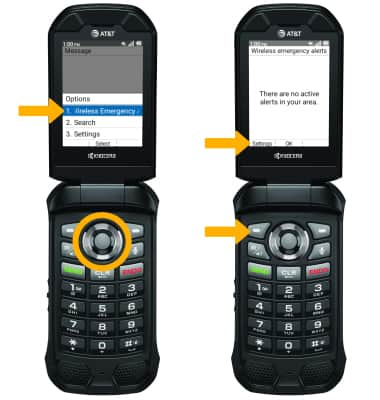
2. Press the Select button to select Receive alerts. Press the down button to highlight the desired alert, then press the Select button to enable or disable. When finished, press the left option button to select Done.