1. From the home screen, press the Select button to access the Apps tray. Press the navigational buttons to highlight the Email app, then press the Select button.
Note: Steps may vary depending on the email provider. For this demonstration, Outlook was used. If you have an email account already set up and would like to add another, from the Email app, press the right option button to select Options > down button to highlight Settings > Select button > down button to highlight Account settings > Select button > Left option button to select Add and follow the prompts.

2. Press the up or down buttons to navigate to the desired email provider, then press the Select button. 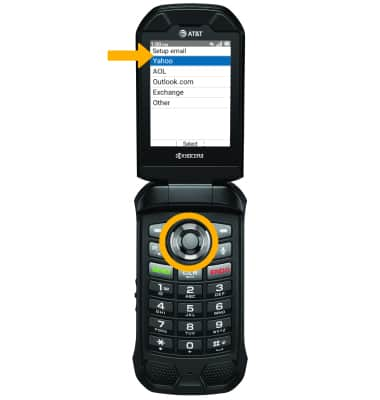
3. Press the down button to highlight the Email field, then use the keypad to enter the desired email address. Press the down button to highlight the password field, then use the keypad to enter your password. Press the right option button to select Next.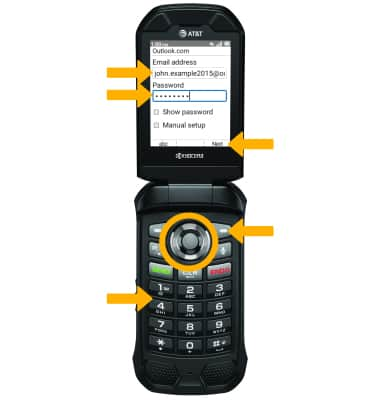
4. Review the account settings, then press the right option button to select Next.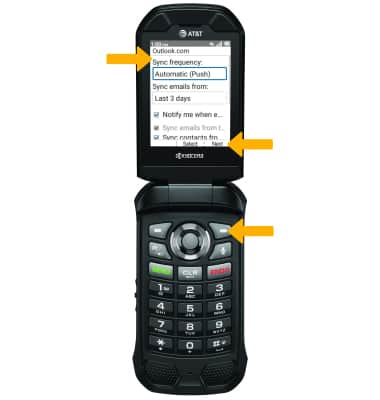
5. Use the keypad to enter the desird email account name, then press the right option button to select Next.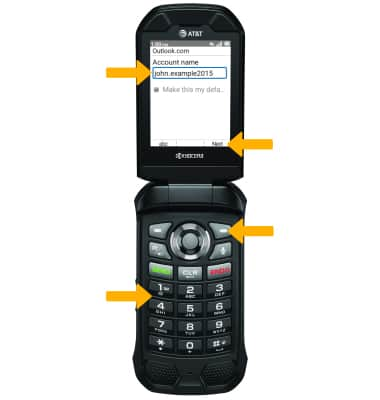
6. Your email account is now set up. Press the right option button to select Options. Press the left option button to compose a new email. 
