In this tutorial, you will learn how to:
• Access keyboard settings
• Auto-complete suggestions
• Access text entry modes
Access keyboard settings
1. From the home screen, press the Select button to access the Apps tray. Press the navigational buttons to highlight the Settings & tools app, then press the Select button to select.
2. Press the Select button to select Settings. Press the down button to navigate to Phone settings, then press the Select button. 
3. Press the Select button to select Language & input. Press the down button to highlight Text options, then press the Select button.
4. Press the up or down buttons to navigate to the desired text option, then press the Select button.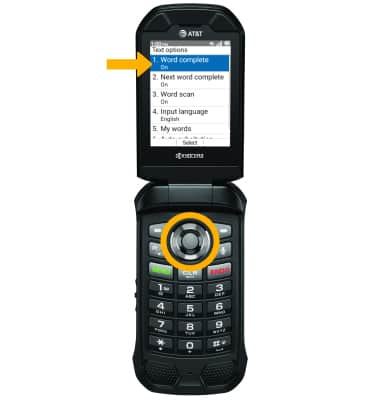
Auto-complete suggestions
When typing a word, suggestions will appear below the typed text. To enable auto-complete suggestions, press the left option button. Press the Select button to select Prediction. 
To use auto-complete suggestion, press the navigational buttons to highlight the desired word. Press the Select button to enter it into the text field.
Access text entry modes

