Learn & Customize the Home Screen
• Change wallpaper
• Use phone buttons
Access, view, and clear notification
ACCESS: From the home screen, press the down navigational button to select Notifications. 
VIEW: From the notifications screen, press the up or down button to scroll through notifications. Press the Select button to view the desired notifications. 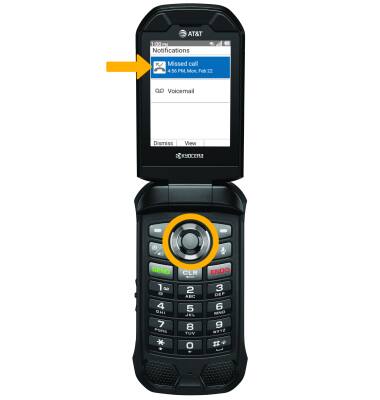
CLEAR: Press the up or down button to highlight the desired notification, then press the left option button to select Dismiss. 
Change wallpaper
1. From the home screen, press the Select button to access the Apps tray. Press the navigational buttons to highlight the Settings & Tools app, then press the Select button to select.
2. Press the Select button to select Settings. Press the down button to navigate to Display settings. Press the Select button. 
3. Press the down button to select Wallpaper > press the navigational buttons to highlight the desired option > press the Select button > press the navigational buttons to highlight the desired wallpaper > press the Select button to select Set.
Use phone buttons
Press the desired button to perform the desired function:
• LEFT OPTION BUTTON: Press the left option button to access Contacts.
• RIGHT OPTION BUTTON: Press the right option button to access Messages.
• UP BUTTON: Press the up button to access web browser.
• LEFT BUTTON: Press the left button to access the gallery.
• RIGHT BUTTON: Press the right button to access the Quick Settings.
• DOWN BUTTON: Press the down button to access notifications.
• SELECT BUTTON: Press the Select button to access the Apps tray.
• VOICE COMMANDS BUTTON: Press the Voice commands buttons to use voice commands.
• PLACE/ANSWER CALL BUTTON: Press the Place/Answer Call button to access the call log or accept a phone call.
• POWER/HANG UP BUTTON: Press the Power/Hang up button to turn the device on or off, end a call, or return to the home screen.
• BACK BUTTON: Press the Back button to return to the previous screen.
• CAMERA/SPEAKER BUTTON: Short press the Camera/speaker button to access the camera app. Long press the Camera/speaker button to turn Speaker mode on.