Mobile Hotspot
In this tutorial, you will learn how to:
• Quickly turn mobile hotspot on or off
• Turn mobile hotspot on/off
• View mobile hotspot network name & connected devices
• Configure hotspot settings
When Mobile Hotspot is enabled, the ![]() Mobile hotspot icon will be displayed in the Notification bar.
Mobile hotspot icon will be displayed in the Notification bar.
Quickly turn mobile hotspot on or off
1. From the home screen, press the right navigational button to access Quick Settings. Press the down button to highlight Mobile Hotspot, then press the Select button.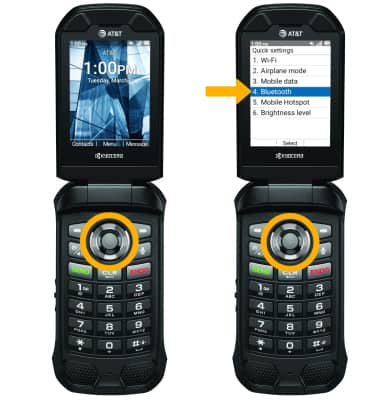
2. Press the Select button, then press the up or down buttons to select the desired option.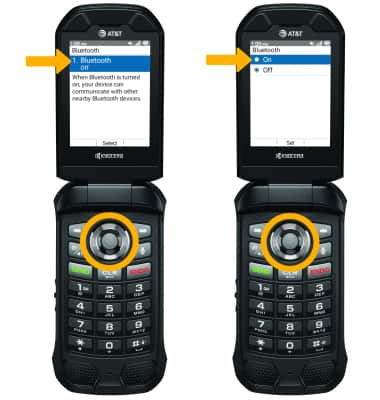
Turn mobile hotspot on/off
1. Press the Select button to access the Apps tray, then press the navigational buttons to highlight the Settings & Tools app. Press the Select button.
2. Press the Select button to select Settings. Press the Select button to select Wireless & networks.
3. Press the down button to navigate to Tethering & Mobile Hotspot, then press the Select button. 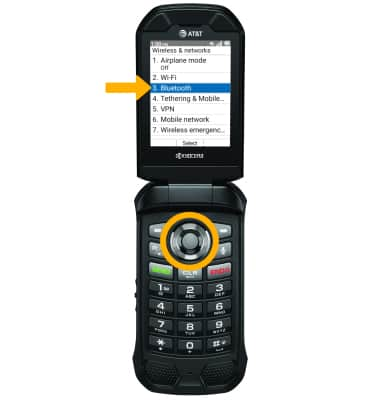
4. Press the down button to highlight Mobile Hotspot, then press the Select button. Press the Select button.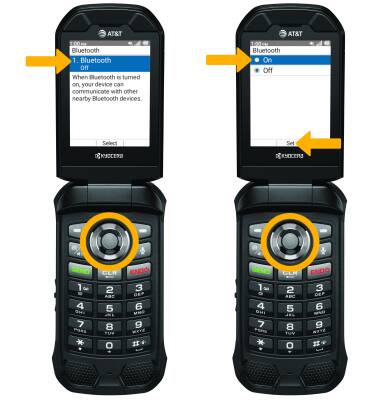
5. Press the up button to highlight On, then press the Select button to select Set.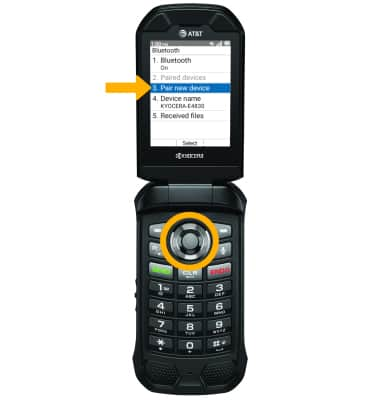
View mobile hotspot network name & connected devices
From the Mobile Hotspot screen, the Mobile Hotspot network name will be displayed. 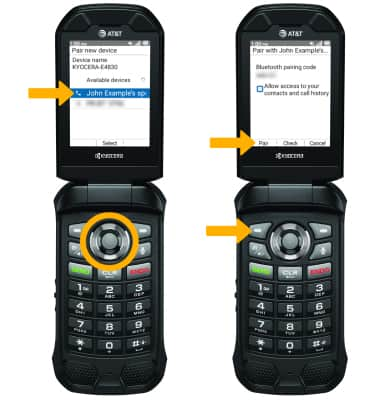
To view Connected devices, from the Mobile Hotspot screen press the down button to highlight Advanced then press the Select button. With Connected devices highlighted, press the Select button to view connected devices. 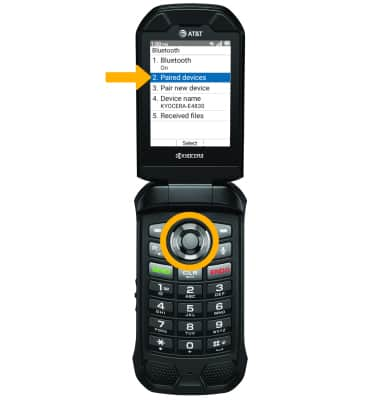
Configure hotspot settings
From the Mobile Hotspot, press the up or down buttons to navigate to the desired network setting. Press the Select button to edit the information as desired.
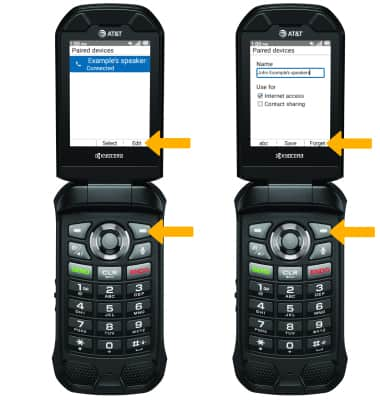
• SECURITY: Change the Security type of the Mobile Hotspot network.
• HOTSPOT PASSWORD: Change the Password of the Mobile Hotspot network.