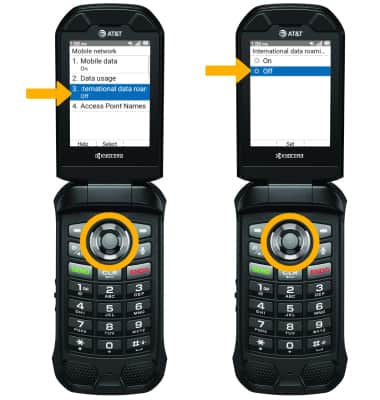In this article, you will learn how to:
• Check network connection strength
• Access cellular data
• Turn mobile data on or off
• Turn international data on or off
Check network connection strength

• CONNECTION TYPE: When connected to 4G LTE, the LTE network icon will be displayed in the Notification bar.
• CONNECTION STRENGTH: The Signal Bars display the connection strength. The more bars that are displayed, the better the connection.
Access cellular data
1. From the home screen, press the Select button to access the Apps tray. Press the navigational buttons to highlight the Settings & tools app, then press the Select button. 
2. Press the Select button to select Settings. Press the Select button to select Wireless & networks, then press the Select button.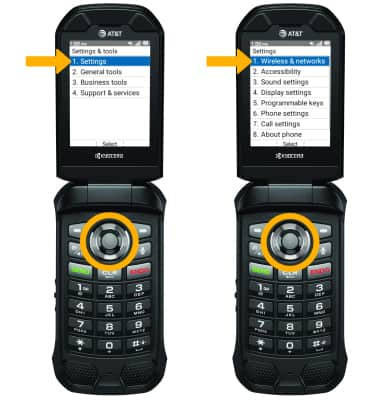
3. Press the down button to highlight Mobile network, then press the Select button.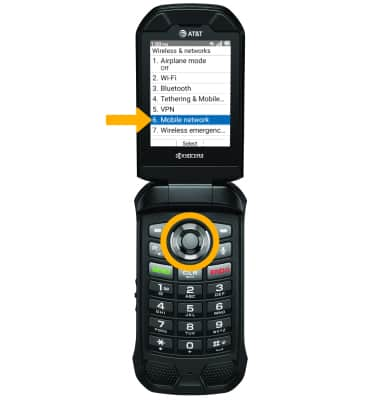
Turn mobile data on or off
Press the Select button to select Mobile data. Press the up or down button to highlight the desired option, then press the Select button.
Note: Alternately, you can turn cellular data on and off from the Quick settings menu. Mobile data is on by default. Turning off mobile data will not allow any data to be transferred over the wireless network. Wi-Fi access, voice function, and standard text messaging are still allowed. You can also turn data on or off by device using your own myAT&T account.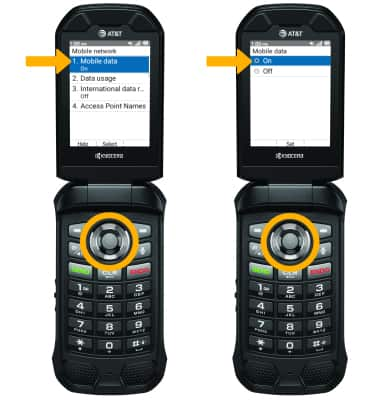
Turn international data on or off
From the Mobile data screen, press the down button to highlight International data roaming then press the Select button to select. Press the up or down button to highlight the desired option, then press the Select button to select.
Note: Data roaming is off by default. Enabling Data roaming will allow the device to attach to foreign wireless network signals when available. International roaming charges will apply. This setting does not apply to voice access, which requires additional provisioning for usage on international networks. To learn more, visit the AT&T International website.