Wi-Fi
In this tutorial, you will learn how to:
• Access Wi-Fi
• Connect to a Wi-Fi network
• Access Wi-Fi options
• Connect to a hidden network
When connected to a Wi-Fi network, the ![]() Wi-Fi connected icon will be displayed in the Notification bar.
Wi-Fi connected icon will be displayed in the Notification bar.
Note: Data transmitted over a Wi-Fi network does not count toward your AT&T data plan, and will not be billed. When using the AT&T network, data rates apply.
Access Wi-Fi
1. Press the Select button to access the Apps tray, then press the navigational buttons to highlight the Settings & Tools app. 
2. Press the Select button to select Settings. Press the Select button to select Wireless & networks.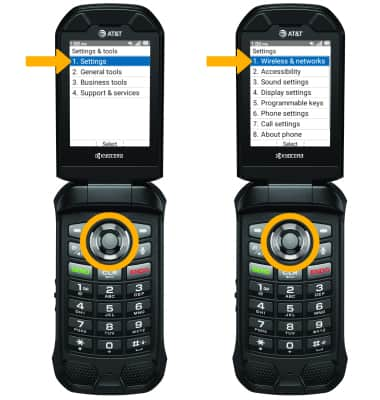
3. Press the down button, then press the Select button to select Wi-Fi. 
Connect to a Wi-Fi network
1. Press the Select button. With On highlighted, press the Select button to enable Wi-Fi services. 
2. When Wi-Fi is enabled, press the up or down button to highlight the the desired Wi-Fi network then press the Select button to select and establish a connection.
Note: If connecting to a secure network, use the keypad to enter the desired password in the Password field. Press the Select button to select Save. Secure networks will display with a Lock icon.
Wi-Fi options
FORGET NETWORK: With the desired network highlighted, press the right option button to select Edit. Press the Select button to select Forget network. 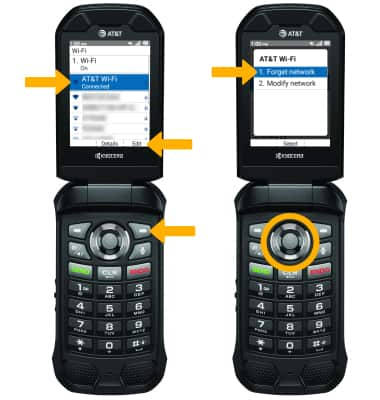
Connect to a hidden network
Note: When connecting to a hidden network, you will be prompted to enter the network SSID, security type, and password (if necessary) to continue.

Quickly Turn Wi-Fi On or Off
1. From the home screen, press the right navigational button to access Quick Settings. Press the Select button to select Wi-Fi.
2. Press the Select button, then press the up or down buttons to select the desired option.
Tips
OPTIMIZE BATTERY LIFE: Turn Wi-Fi off when not in use. View Optimize Battery Life for more information.