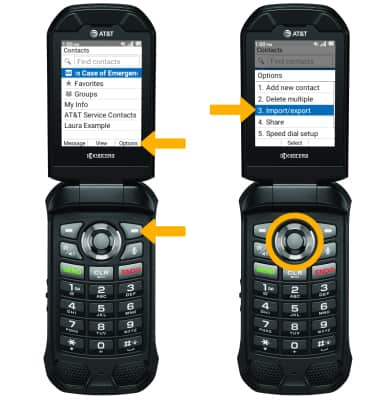Contacts
In this tutorial, you will learn how to:
• Access contacts
• Add a contact
• Edit or delete a contact
• Add a ringtone
• Back up your contacts
Access contacts
From the home screen, press the left option button to access the Contacts app.
Note: Alternately, you can access the Contacts app from the Apps tray.
Add a contact
1. From the contacts list, press the right option button to select Options. Press the Select button to select Add new contact. 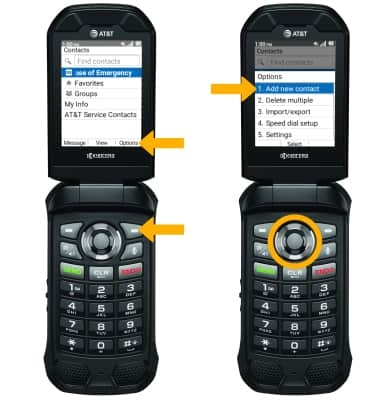
2. Use the keypad to enter the desired contact information in the corresponding fields. 
3. To add a photo, press the navigational buttons to highlight the Photo icon then press the left option button to select Set. Press the up or down buttons to select the desired option then follow the prompts.
4. When finished, press the Select button to select Save.

Edit or delete a contact
EDIT CONTACT:
1. Press the up or down button to highlight the desired contact, then press the Select button to select. Press the Select button to select Edit. 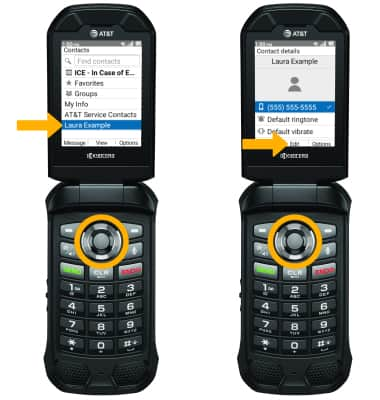
2. Press the up or down buttons to highlight the desired option, then press the Select button. Use the keypad to edit the contact as desired, then press the Select button to select Save.
Note: To learn how to add a contact to speed dial, view the Call Features tutorial. 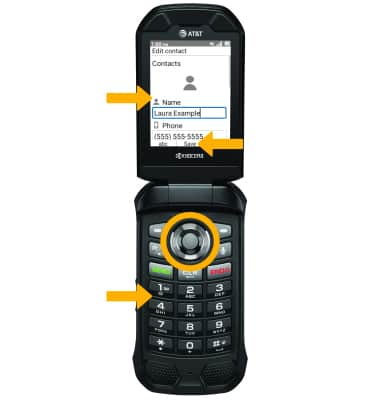
DELETE CONTACT: From the desired contact, press the right option button to select Options. Press the down button to highlight Delete, then press the Select button to select.
Note: Press the left option button to select Delete to confirm. 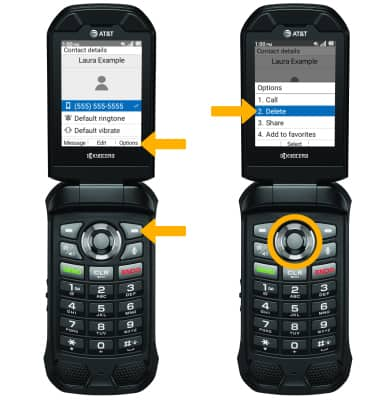
Add a ringtone
1. From the edit contact screen, press the down button to highlight Default ringtone then press the Select button. Press the left option button to select Set.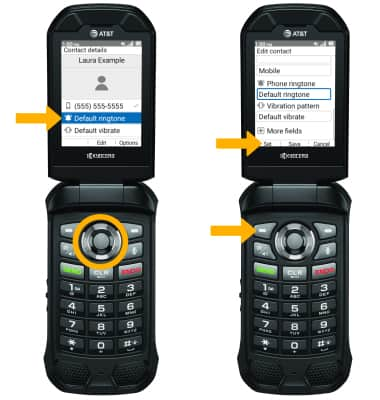
2. Press the up and down button to navigate to the desired ringtone, then press the Select button. Press the Select button to Save.
Back up your contacts
From the Contacts screen, press the right option button to select Options. Press the down button to highlight Import/export. Press the Select button, then follow the prompts.