Optimize Battery Life
Which device do you want help with?
Optimize Battery Life
Tips and tricks to extend your battery performance.
INSTRUCTIONS & INFO
For charging and use times, see the Specifications tutorial.
In this tutorial, you will learn how to:

2. Press the down button to navigate to General tools, then press the Select button. Press the down button to navigate to Eco Mode, then press the Select button.
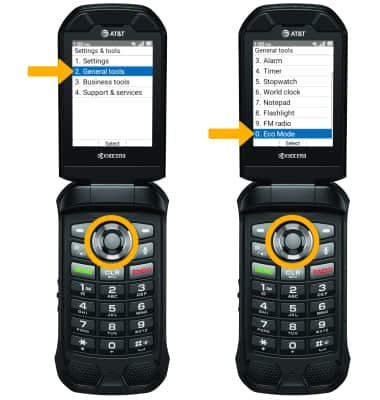
3. Press the up and down navigational buttons to highlight the desired battery saving option, then press the Select button to select.


• LOWER SCREEN BRIGHTNESS: From the Display settings screen, press the Select button to select Brightness level then press the up or down button to adjust screen brightness as desired.
• DECREASE SCREEN TIMEOUT: From the Display settings screen, press the down button to highlight Display backlight then press the Select button. Press the up or down button to highlight the desired option, then press the Select button to select.
• Enable battery saver mode
• Turn off unused services and activate Airplane mode
• Change display settings
Use the original charger and battery to maintain optimal battery performance over the life of your device. The battery comes partially charged. Battery life and charge cycles vary by use and settings.
Enable battery saver mode
1. From the home screen, press the Select button to access the Apps tray. Press the navigational buttons to highlight the Settings & tools app, then press the Select button.

2. Press the down button to navigate to General tools, then press the Select button. Press the down button to navigate to Eco Mode, then press the Select button.
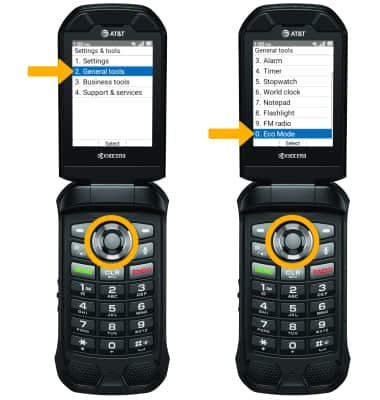
3. Press the up and down navigational buttons to highlight the desired battery saving option, then press the Select button to select.

Turn off unused services and activate airplane mode
From the Home screen, press the right navigational button to access Quick settings. Press the navigational buttons to highlight Bluetooth, then press the Select button. Press the Select button, then use the navigational buttons to highlight Off then press the Select button. To turn off Wi-Fi, from the Quick settings screen press the Select button. Press the Select button, then use the navigational buttons to highlight Off, then press the Select button to select. If you are traveling and do not have access to mobile or Wi-Fi networks, enable Airplane mode. From the Quick settings screen, press the navigational buttons to highlight Airplane mode then press the Select button. Use the navigational buttons to highlight Off, then press the Select button.

Change display settings
1. To extend battery life, set the screen to a lower brightness and decrease screen timeout. From the Apps tray, press the navigational buttons to highlight the Settings & tools app then press the Select button.

2. Press the Select button to select Settings. Press the down button to navigate to Display settings, then press the Select button.
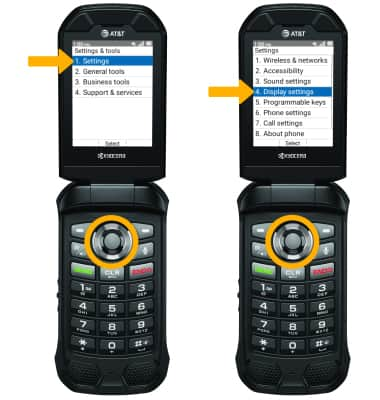
3. Select the desired option to adjust the desired display option.
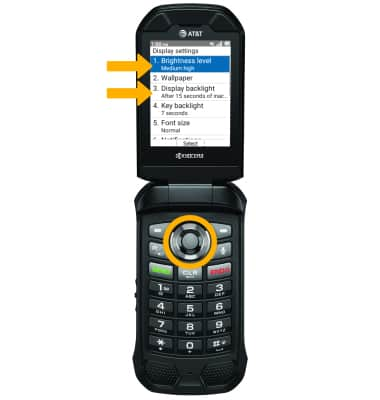

2. Press the Select button to select Settings. Press the down button to navigate to Display settings, then press the Select button.
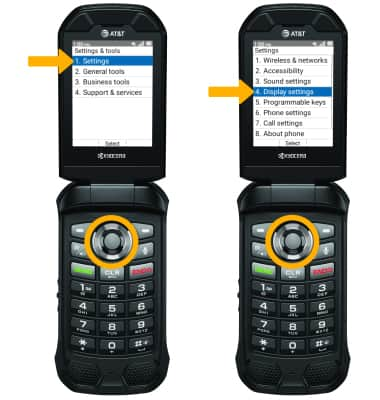
3. Select the desired option to adjust the desired display option.
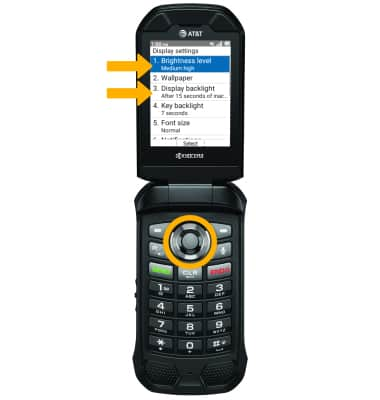
• LOWER SCREEN BRIGHTNESS: From the Display settings screen, press the Select button to select Brightness level then press the up or down button to adjust screen brightness as desired.
• DECREASE SCREEN TIMEOUT: From the Display settings screen, press the down button to highlight Display backlight then press the Select button. Press the up or down button to highlight the desired option, then press the Select button to select.