Display
Which device do you want help with?
Display
Change the display brightness, time out and orientation.
INSTRUCTIONS & INFO
View the Optimize Battery Life tutorial for battery-saving tips. View the Accessibility tutorial to learn more about accessibility-related features.
In this tutorial, you will learn how to:

2. Press the Select button to select Settings. Press the down button to navigate to Display settings, then press the Select button.
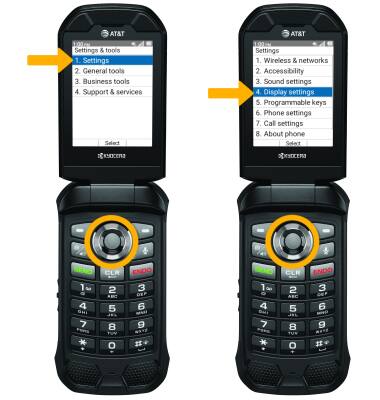
3. Edit settings as desired:
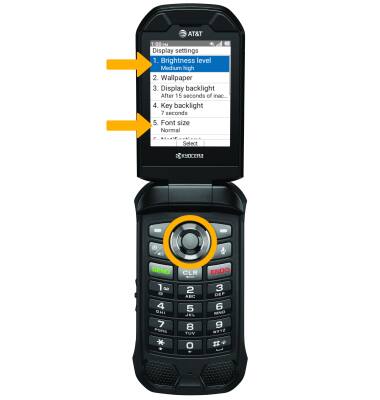
• Access display options through settings
• Edit wallpaper
Access display options through settings
1. From the home screen, press the Select button to access the Apps tray. Press the navigational buttons to highlight the Settings & tools app, then press the Select button.

2. Press the Select button to select Settings. Press the down button to navigate to Display settings, then press the Select button.
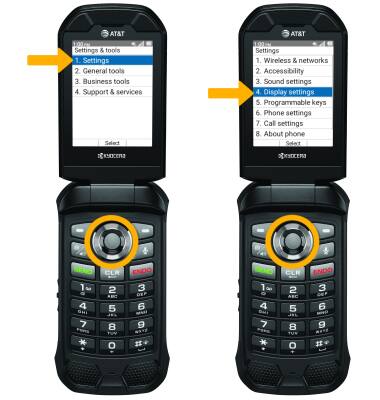
3. Edit settings as desired:
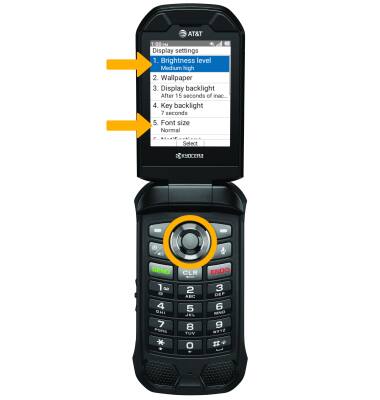
• SCREEN BRIGHTNESS: Press the Select button to select Brightness level, then press the up or down button to adjust screen brightness as desired.
• FONT SIZE: Press the down button to highlight Font size, then press the Select button. Press the up or down button to highlight the desired option, then press the Select button to select.
• FONT SIZE: Press the down button to highlight Font size, then press the Select button. Press the up or down button to highlight the desired option, then press the Select button to select.
Edit wallpaper
1. From the Display screen, ensure Wallpaper is highlighted then press the Select button to select.
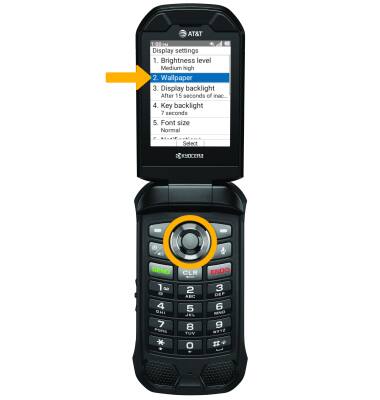
2. Press the up or down button to highlight the desired location you would like to select your wallpaper from, then press the Select button to select.

3. Press the navigational buttons to highlight the desired wallpaper, then press the Select button to select Set.

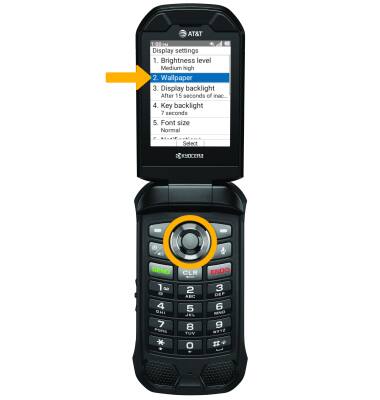
2. Press the up or down button to highlight the desired location you would like to select your wallpaper from, then press the Select button to select.

3. Press the navigational buttons to highlight the desired wallpaper, then press the Select button to select Set.
