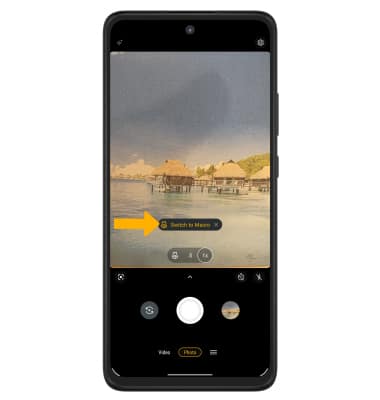• Switch between front and rear camera
• Focus the camera
• Zoom in and out
• Take a photo
• Use Night Vision
• Use Macro Vision
• Use AI Shot Optimization to suggest modes
This tutorial requires you open the Camera app. To access the camera from the home screen, select the
Switch between front and rear cameras
Select the Switch camera icon.
Focus the camera
Select the desired area of the photo you wish to focus on. A circle will appear when the area is selected.
Zoom in and out
Move two fingers apart towards the edge of the screen to zoom in. Move two fingers inward towards the middle of the screen to zoom out.
Note: Zoom out all the way to 0.5X to capture Ultra-wide angle photos and videos.

Take a photo
Select the Capture icon.
Note: Alternately, you can take a picture by pressing one of the Volume buttons. 
Use Night Vision
Night Vision automatically enhances brightness in low light. From the Camera screen, swipe left then select Night Vision. 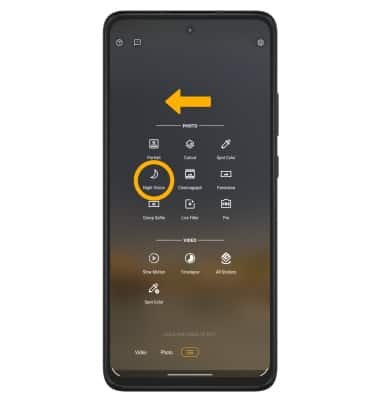
Use Macro Vision
Macro Vision allows you to take close up images of small objects. From the Camera screen, select the Macro icon. 
Use AI Shot Optimization to suggest modes
Shot Optimization will suggest camera modes based off an analysis of the scene. To turn Shot Optimization on or off, select the ![]() Settings icon then select the AI SETTINGS drop-down menu. Select the Shot Optimization switch.
Settings icon then select the AI SETTINGS drop-down menu. Select the Shot Optimization switch.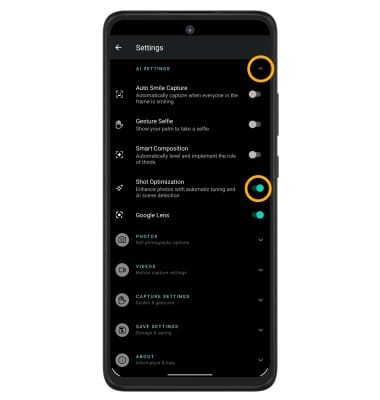
When taking a photo, Shot Optimization may suggest using a different camera mode. To switch camera modes, select the notification.