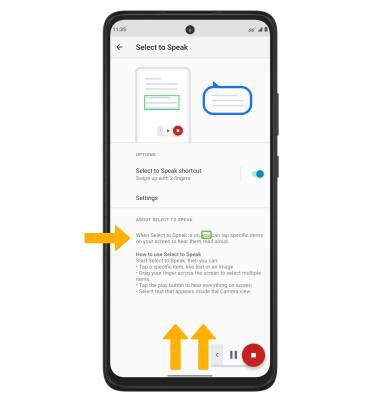• Access accessibility features
• Turn Talkback on or off
• Enable or disable accessibility shortcuts
• Enable and use Select to Speak
Access accessibility features
2. Scroll to and select Accessibility.
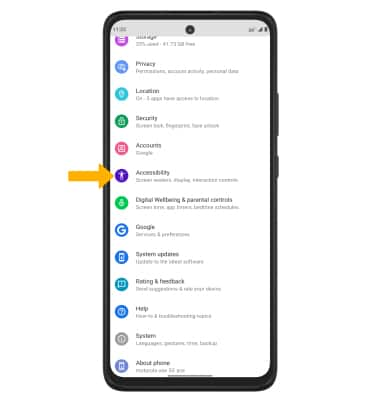
Turn TalkBack on or off
Note: Review the TalkBack prompt, then select Allow. To disable, double-tap the Talkback switch.
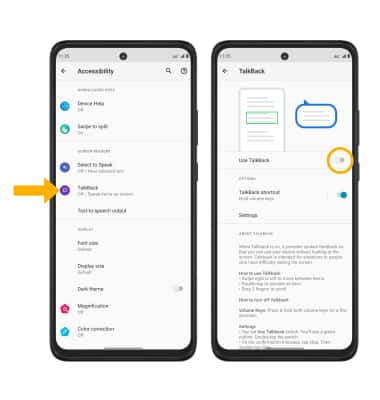
Enable and use Select to Speak
From the Accessibility screen, select Select to Speak then select the Select to Speak switch to place it in the On position.
Note: Review the Select to Speak prompt then select Allow to confirm. Review the Use gesture to open prompt, then select Got it.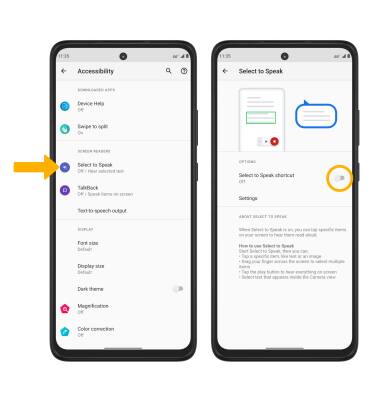
To use Select to Speak, swipe up from the bottom of the screen with two fingers then select the area of the screen you would like to hear read aloud.
Note: To pause screen reading, select the Pause icon. To resume, select the Play icon. To stop using Select to Speak, select the Stop icon. 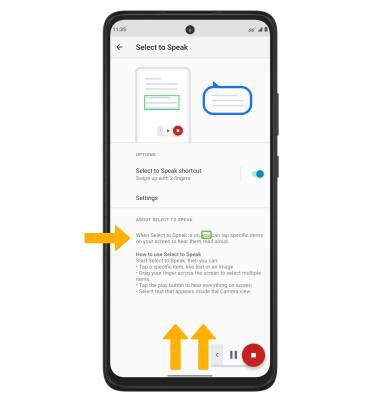
Access Real-Time Text (RTT) settings
From the Accessibility screen, select RTT call button, then select the desired option.