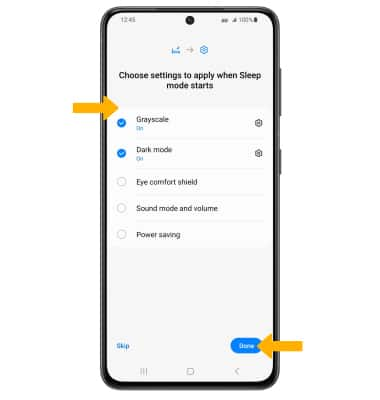In this tutorial, you will learn how to:
• Adjust volume
• Activate vibrate and silent mode
• Access additional volume settings
• Change ringtone
• Turn on/off do not disturb mode
• Access and use Bedtime mode
Adjust volume
Press the Volume buttons located on the right side of the device to adjust the media volume. To access additional volume settings, select either of the Volume buttons then select the Menu icon. Select and drag the Volume bars up or down as desired.
Note: To use the Volume keys to adjust ring volume, select the either Volume button > Menu icon > ![]() Settings icon > Use Volume keys for media switch to disable.
Settings icon > Use Volume keys for media switch to disable.
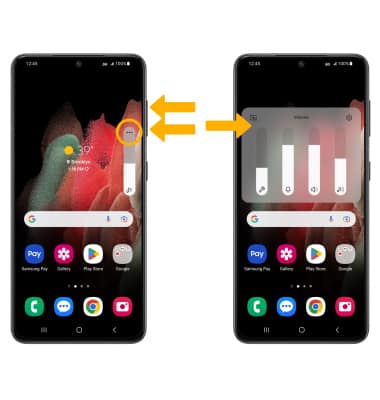
Activate vibrate and silent mode
To activate Vibrate or Silent mode, swipe down from the Notification bar then select the Volume icon until the desired icon appears.
Note: When Vibrate mode is active, the ![]() Vibrate mode icon will display in the Notification bar. When Silent mode is active, the
Vibrate mode icon will display in the Notification bar. When Silent mode is active, the ![]() Silent mode icon will be displayed in the Notification bar.
Silent mode icon will be displayed in the Notification bar.
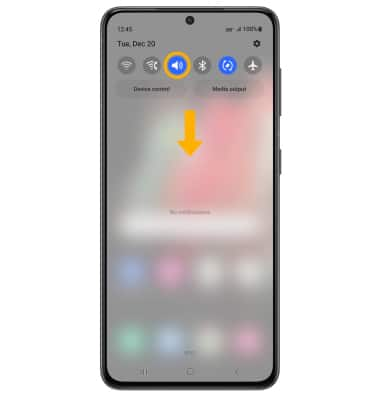
Access additional volume settings
1. Swipe down from the Notification bar, then select the ![]() Settings icon.
Settings icon.
2. Select Sounds and vibration, then edit sound settings as desired.
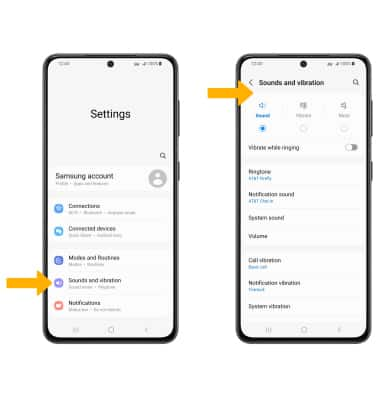
Change ringtone
From the Sounds and vibration screen, select Ringtone. Select the desired ringtone, then select the back arrow.
Note: For steps to assign a ringtone to a contact, please see the Contacts tutorial.
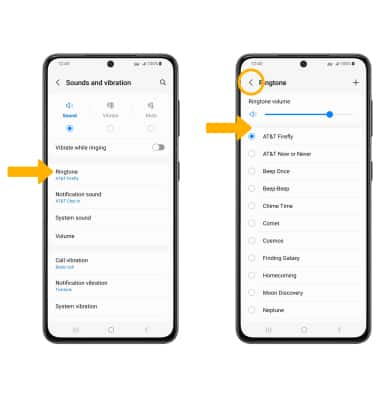
Turn on/off do not disturb mode
Swipe down from the Notification bar with two fingers, swipe left then select Do not disturb.
Note: When Do not disturb mode is active, the ![]() Do not disturb icon will be displayed in the Notification bar. Do not disturb mode mutes sounds and the screen will remain off for incoming calls and alerts, but not alarms.
Do not disturb icon will be displayed in the Notification bar. Do not disturb mode mutes sounds and the screen will remain off for incoming calls and alerts, but not alarms.
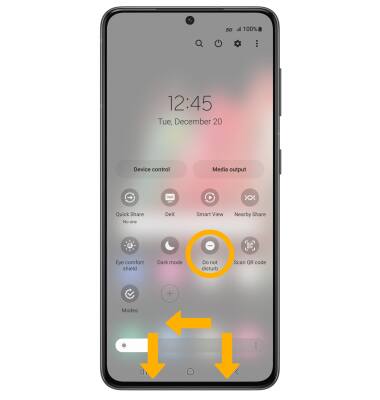
Access and use Sleep mode
1. Sleep mode mutes calls, alerts and other sounds during the scheduled bedtime hours. From the Settings screen, select Modes and Routines.
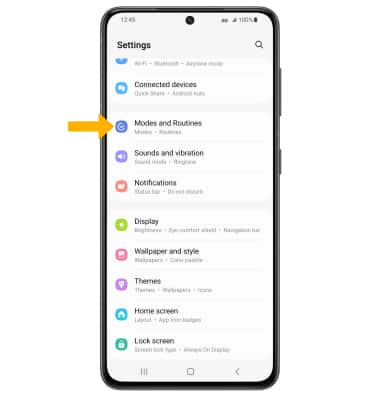
2. Scroll to and select Sleep, then select Start.
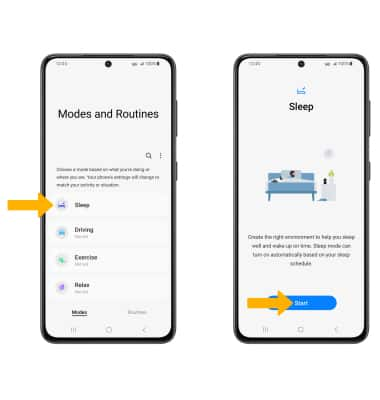
3. Edit bedtime schedule settings as desired, then select Next.
Note: Select Skip if you do not want to adjust the settings.
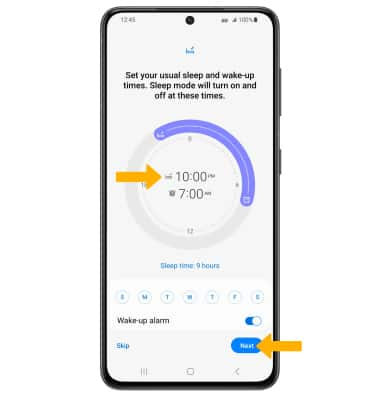
4. Edit the Do Not Disturb settings as desired, then select Next.
Note: Select Skip if you do not want to adjust the settings.
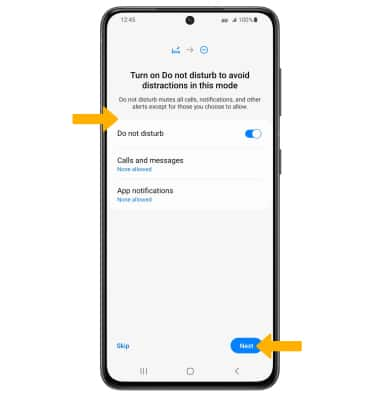
5. Edit the settings to apply to when Sleep Mode starts as desired, then select Done.
Note: Select Skip if you do not want to adjust the settings.