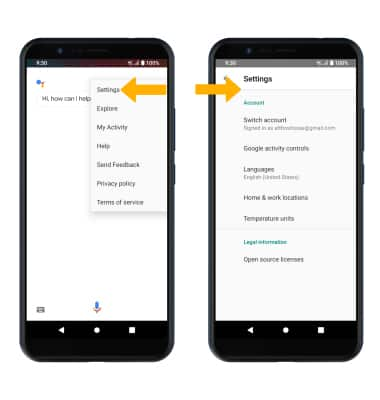In this tutorial, you will learn how to:
• Access and use Google Assistant
• Access Google Assistant settings
Access and use Google Assistant
1. Select and hold the Microphone icon.
Note: If you are not signed into your Google account, you will be prompted to sign in. Some languages are not supported.
2. Say the desired search term(s) when "Speak into the phone" is on-screen.
Note: You can use your voice to do things like search, get directions, create reminders, identify a song, send a text message, and call a friend. For example, say "Ok Google, do I need an umbrella tomorrow" to see if there's rain in the weather forecast.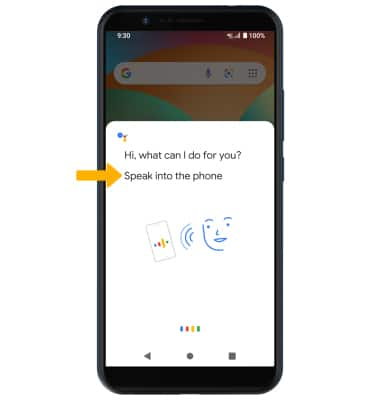
Access Google Assistant settings
1. From the home screen, select the Google folder then select the Assistant app.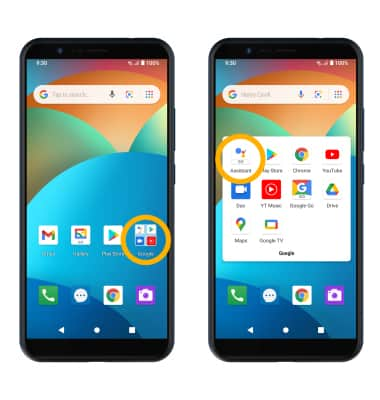
2. Select the ![]() Menu icon, then select Settings. Edit settings as desired.
Menu icon, then select Settings. Edit settings as desired.