Send & Receive Messages
In this tutorial, you will learn how to:
• Access messages
• Compose & send a message
• Read & respond to a new message
• Delete a message
When a new message is received, the ![]() New Message icon will display in the Notification bar.
New Message icon will display in the Notification bar.
Access messages
From the home screen, select the ![]() Messaging app.
Messaging app.
Compose & send a message
1. Select the ![]() Add icon.
Add icon.
2. Select the 'To' field, then enter the desired recipient.
Note: To create a Group Message, from the 'To' field, enter additional contacts as desired. When finished, select the checkmark icon.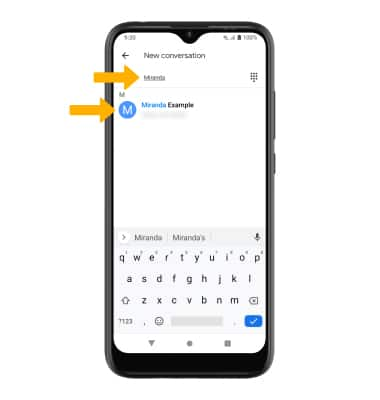
3. Compose and send a message using the following options as desired.
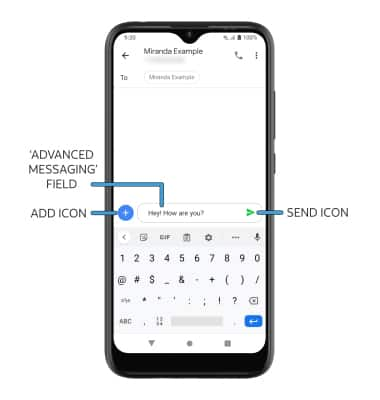
• ADD ATTACHMENT: Select the Add icon and follow the prompts to add an attachment.
• SEND A MESSAGE: When finished composing a message, select the Send icon to send the message.
Read & respond to a new message
From the Messaging inbox, select the desired message thread.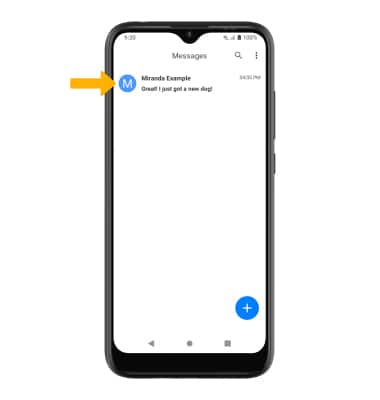
VIEW/SAVE AN ATTACHMENT: To view an attachment, select the desired attachment. To save an attachment, select the desired attachment then select the ![]() Save icon.
Save icon.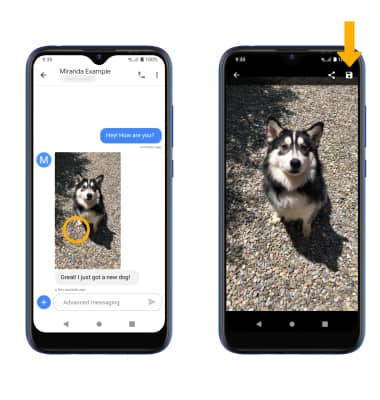
RESPOND TO A MESSAGE: Select the desired option: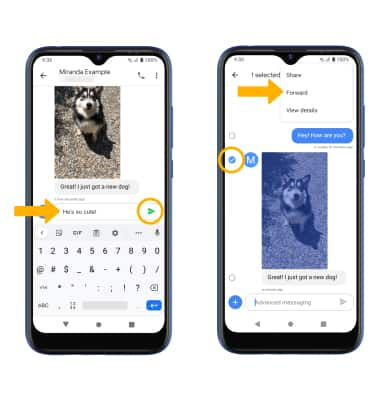
• REPLY: Enter the desired message in the 'Advanced messaging' field, then select the Send icon.
• FORWARD: Select and hold the desired message. Select the ![]() Menu icon, then select Forward and follow the prompts to forward the message.
Menu icon, then select Forward and follow the prompts to forward the message.
Delete a message
From the desired message thread, select and hold the desired message then select the ![]() Delete icon. Select DELETE to confirm.
Delete icon. Select DELETE to confirm.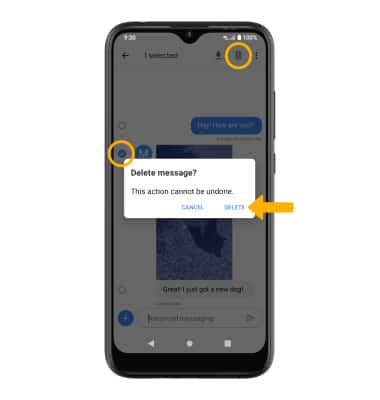
DELETE MESSAGE THREAD: From the Messaging screen, select and hold the desired message thread then select the ![]() Delete icon. Select DELETE to confirm.
Delete icon. Select DELETE to confirm.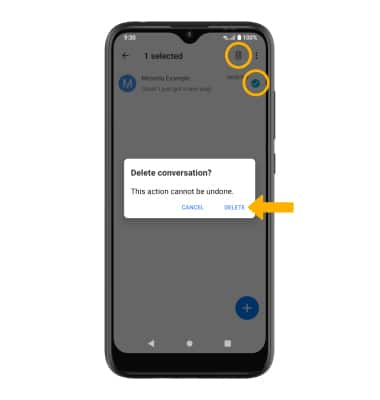
Tips
By default, attachments will be saved to the Messaging folder in the Gallery Go app. To view saved attachments, from the home screen select the ![]() Photos app > Library tab > Messages.
Photos app > Library tab > Messages.