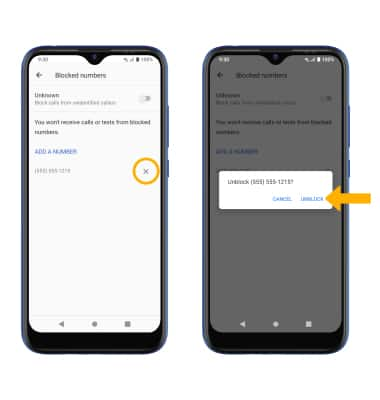Block or Unblock Messages
Which device do you want help with?
Block or Unblock Messages
Learn how to block and unblock messages.
INSTRUCTIONS & INFO
In this tutorial, you will learn how to:
• Block numbers
• Unblock numbers
Block numbers
1. From the home screen, select the  Contacts app.
Contacts app.
2. Select the Menu icon, then select Settings. Scroll to and select Blocked numbers.
Menu icon, then select Settings. Scroll to and select Blocked numbers.
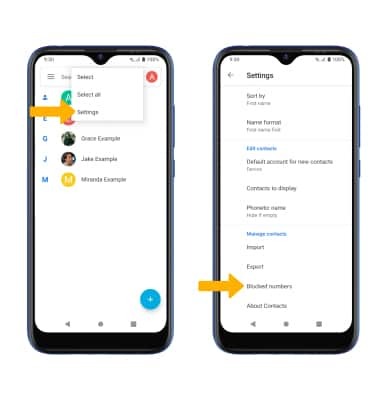
3. Select ADD A NUMBER. Enter the desired number, then select BLOCK.
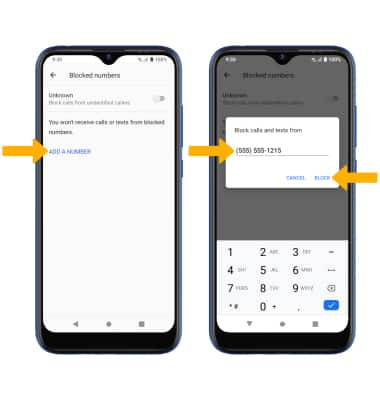
 Contacts app.
Contacts app. 2. Select the
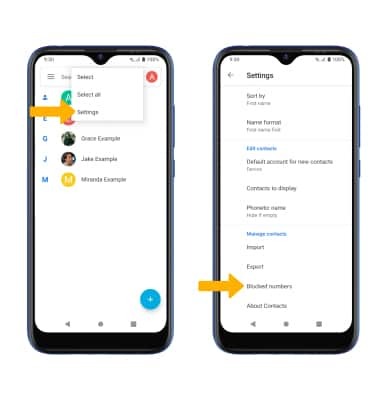
3. Select ADD A NUMBER. Enter the desired number, then select BLOCK.
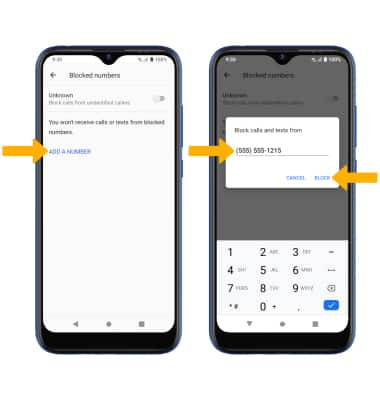
Unblock numbers
From the Blocked numbers screen, select the Remove icon then select UNBLOCK.