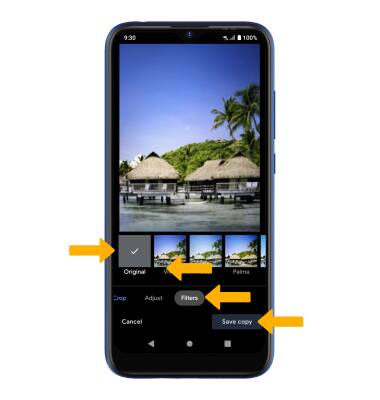Advanced Photo & Video Features
Which device do you want help with?
Advanced Photo & Video Features
Learn how to access and use Camera modes, effects, customization, and crop a photo.
INSTRUCTIONS & INFO
To access the Camera app, from the home screen select the  Camera app.
Camera app.
In this tutorial, you will learn how to:
• Access camera and video modes
• Customize photo & video settings
• Turn shutter sound on/off
• Crop a photo
• Access camera filters
Access camera and video modes
From the Camera app, swipe left or right to the desired camera mode.

To access video modes, select the Video icon then swipe left or right to the desired video mode.
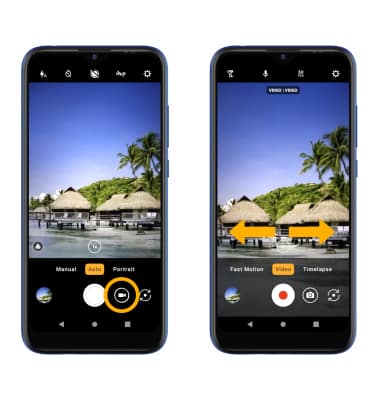

To access video modes, select the Video icon then swipe left or right to the desired video mode.
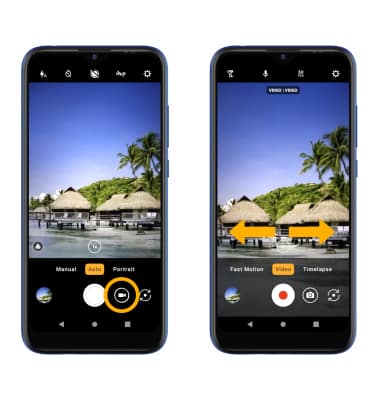
Customize photo and video settings
From the Camera app, select the ![]() Settings icon then edit settings as desired.
Settings icon then edit settings as desired.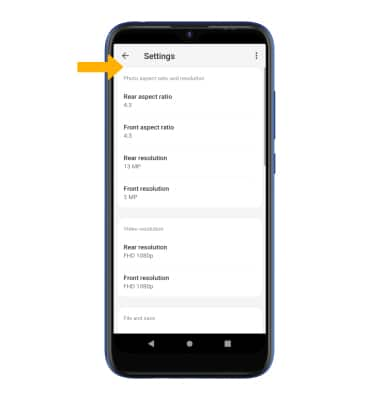
Turn shutter sound on/off
From the Camera settings screen, scroll to and select the Camera sounds switch.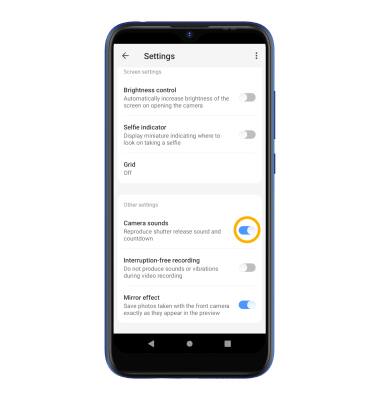
Crop a photo
1. From the Camera app, select the Gallery icon. Swipe to the desired photo, then select the Edit icon.
Note: Alternately, from the home screen select the ![]() Photos app then navigate to and select the desired photo.
Photos app then navigate to and select the desired photo.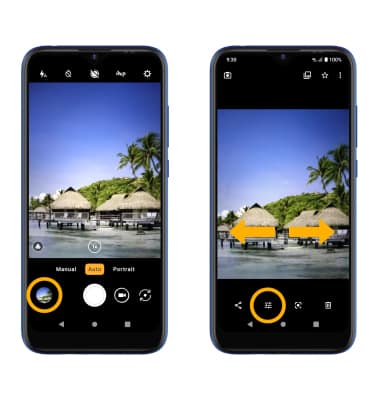
2. Swipe left to Crop. Select and drag the crop corners to crop as desired, then select Save copy.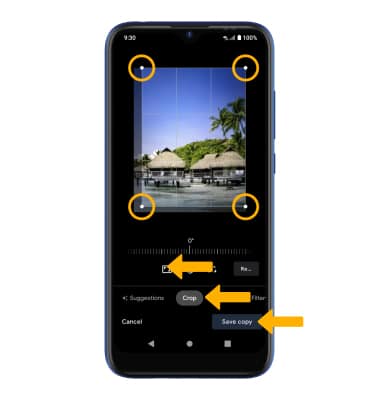
Access camera filters
From the Edit screen, swipe left to Filters. Select the desired filter, then select Save copy.