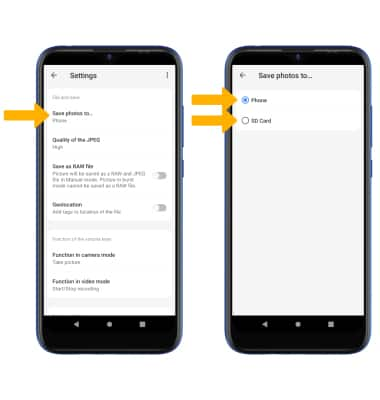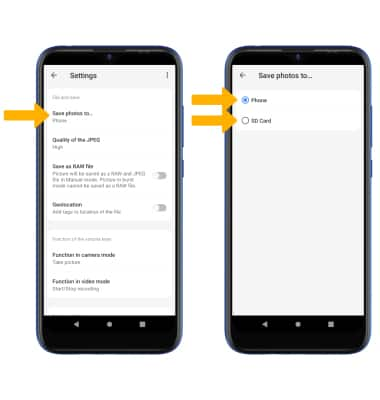Access, Store Photos & Videos
Which device do you want help with?
Access, Store Photos & Videos
Learn how to access and store your photos and videos.
INSTRUCTIONS & INFO
To access the Camera app, from the home screen select the  Camera app.
Camera app.
In this tutorial, you will learn how to:
• Access photos and videos
• Set storage location
Access photos and videos
From the Camera app, select the Gallery icon.
Note: Alternately, from the home screen select the  Photos app.
Photos app.


Set storage location
1. From the Camera app, select the  Settings icon.
Settings icon.
2. Scroll to and select Save photos to..., then select the desired storage location.
Note: Save photos to... is only accessible if an SD card is installed.