Secure My Device
Which device do you want help with?
Secure My Device
Learn how to lock or unlock your display, set a screen security lock type, get your PUK code, or request your device be unlocked from the AT&T network.
INSTRUCTIONS & INFO
To learn more about requesting a device unlock for your AT&T mobile device so that it can operate on another compatible wireless network, visit www.att.com/deviceunlock. If your device is locked and is requesting a "PUK" code, click here for instructions on how to obtain your PUK or PUK2 code.
In this tutorial, you will learn how to:
• Set a security lock
• Change lock type
• Change lock screen timeout
• Lock and unlock device
Set a security lock
1. Swipe down from the Notification bar with two fingers, then select the  Settings icon.
Settings icon.
2. Scroll to and select Security.
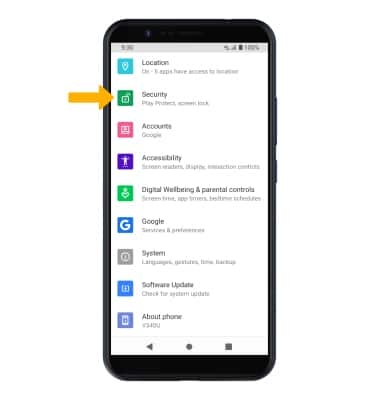
3. Select Screen lock, then select the desired screen lock method and follow the prompts to complete set up.
2. Scroll to and select Security.
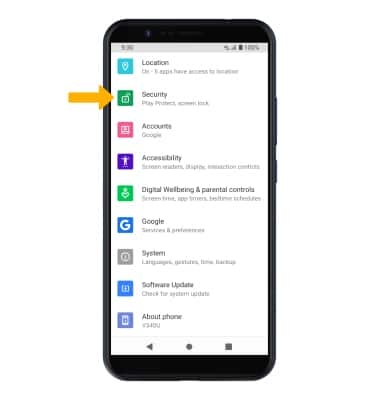
3. Select Screen lock, then select the desired screen lock method and follow the prompts to complete set up.
Note: For this tutorial, Pattern was selected. If you choose Pattern lock, you will have to factory reset your device if you forget your Pattern lock. Visit the Reset Device tutorial for alternate reset instructions.
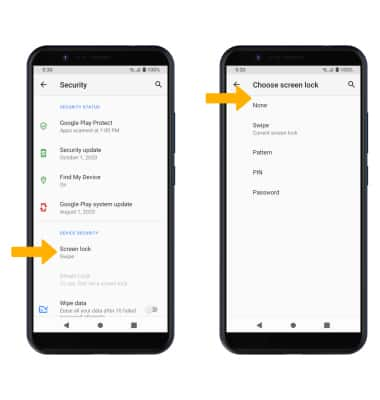
4. Select the desired Lock screen notification option, then select Done.
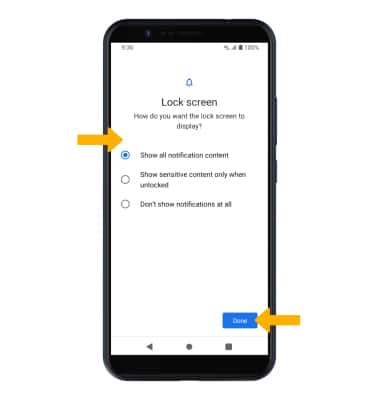
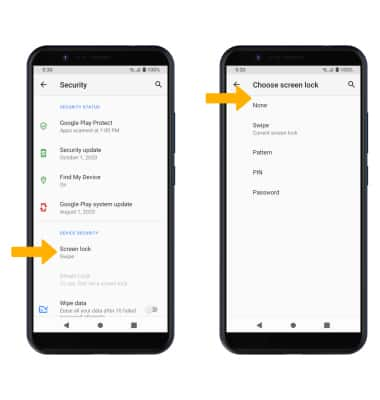
4. Select the desired Lock screen notification option, then select Done.
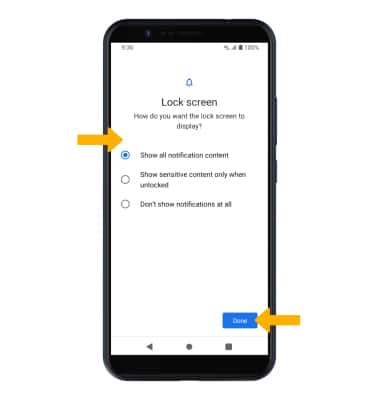
Change lock type
From the Security screen, select Screen lock > enter your current screen lock > select the desired screen lock type and follow prompts to complete set up.
Change lock screen timeout
1. From the Security screen, select the ![]() Settings icon next to Screen lock.
Settings icon next to Screen lock.
2. Select Lock after screen timeout, then select the desired timeout duration.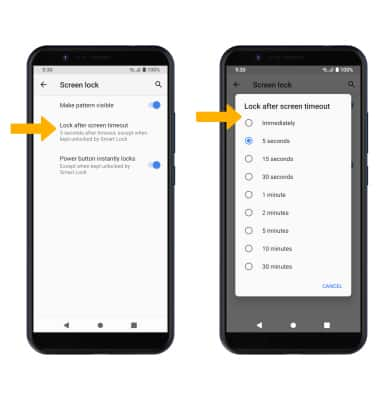
Lock and unlock device

• LOG IN USING THE SECURITY LOCK: From the lock screen, swipe up from the bottom of the screen then enter your security lock.
• LOCK DEVICE: Press the Power/Lock button located on the right side of the device.
• LOCK DEVICE: Press the Power/Lock button located on the right side of the device.