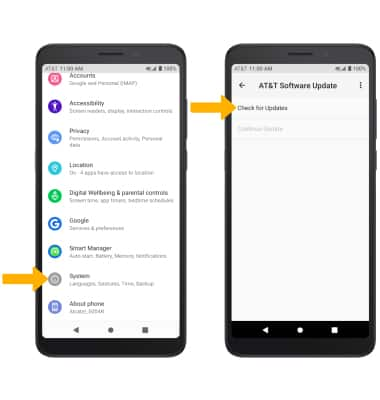Software Version
Which device do you want help with?
Software Version
Determine your current device software version and check for updates.
INSTRUCTIONS & INFO
The images and steps in this tutorial reflect the latest software version 10. For more information on the latest update available for your device, check att.com/softwareupdates.
In this tutorial, you will learn how to:
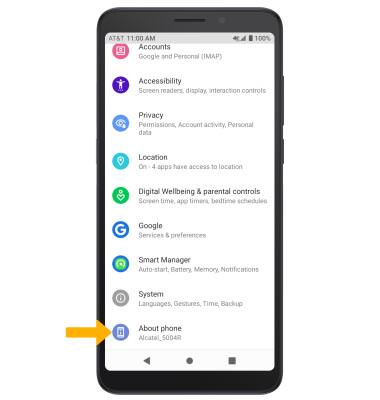
3. Select Android version. Here you can view the Android version and the Baseband version. 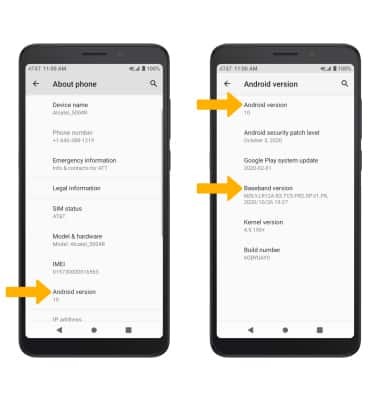
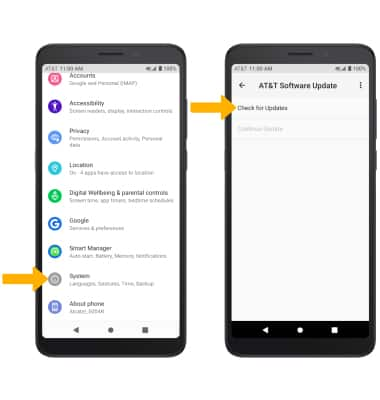
• View software version
• Check for updates
• Check for updates
View software version
1. Swipe down from the Notification bar with two fingers, then select the  Settings icon.
Settings icon.
2. Scroll to and select About phone.
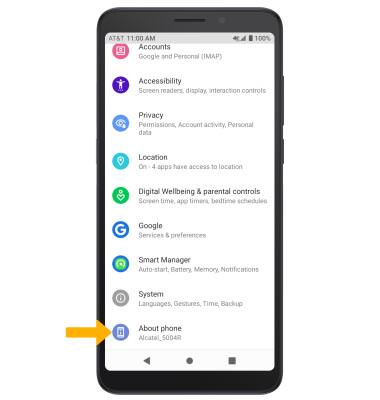
3. Select Android version. Here you can view the Android version and the Baseband version.
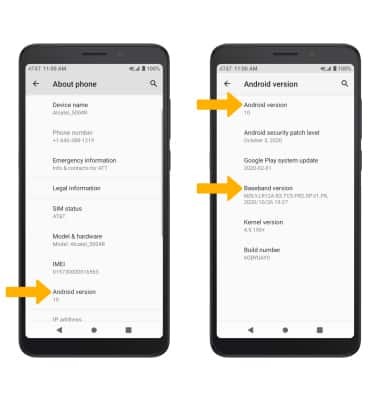
Check for updates
From the Settings screen, scroll to and select System > select Advanced > AT&T Software Update > Check for Updates.
Note: If an update is available, follow the on-screen instructions to perform the update. If an update is not available, select OK.
Note: If an update is available, follow the on-screen instructions to perform the update. If an update is not available, select OK.