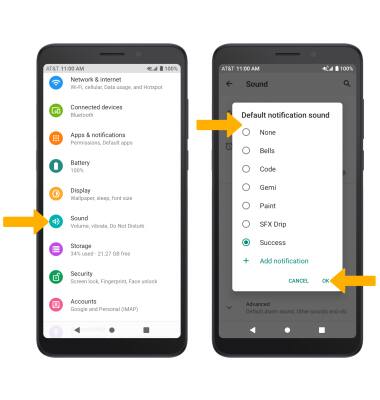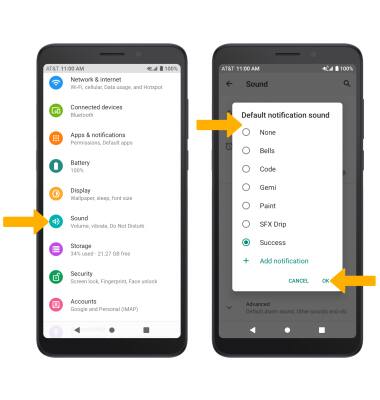Notifications & Alerts
Which device do you want help with?
Notifications & Alerts
Learn how to access and adjust notification settings, turn notifications on or off, and more.
INSTRUCTIONS & INFO
In this tutorial, you will learn how to:
• Access notification settings
• Turn lock screen notifications on or off
• Turn notifications on or off on a per-app basis
• Adjust notification sounds
• Turn lock screen notifications on or off
• Turn notifications on or off on a per-app basis
• Adjust notification sounds
Access notification settings
1. Swipe down from the Notification bar with two fingers, then select the  Settings icon.
Settings icon.
2. Select Apps & notifications > Notifications > edit settings as desired.
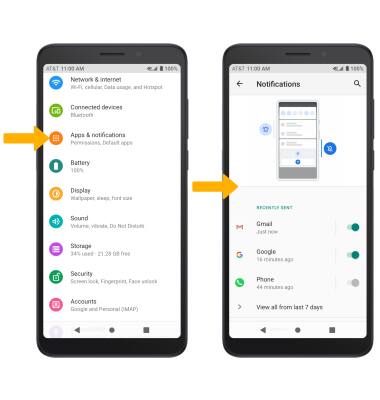
2. Select Apps & notifications > Notifications > edit settings as desired.
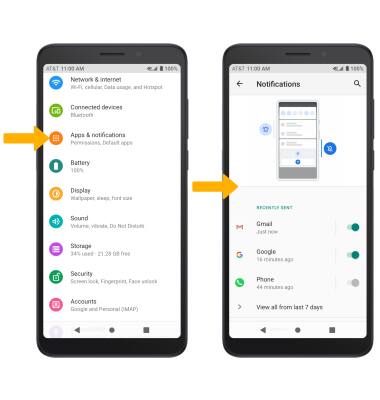
Turn lock screen notifications on or off
From the Notifications screen, scroll to and select Notifications on lockscreen then select the desired option.
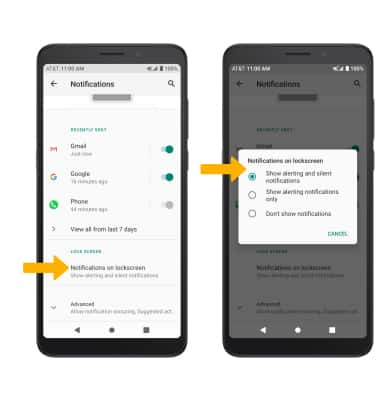
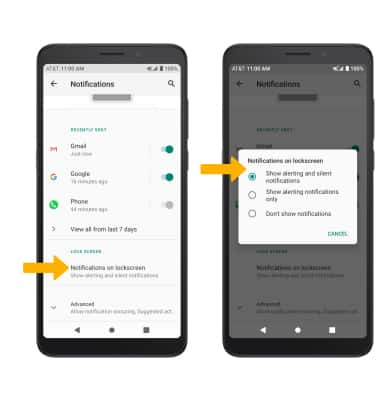
Turn notifications on or off on a per-app basis
From the Apps & notifications screen, select VIEW ALL APPS > desired app > Notifications > adjust notification settings as desired.
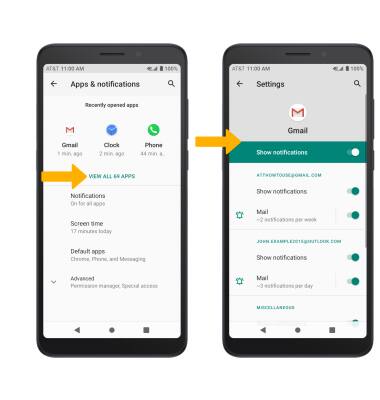
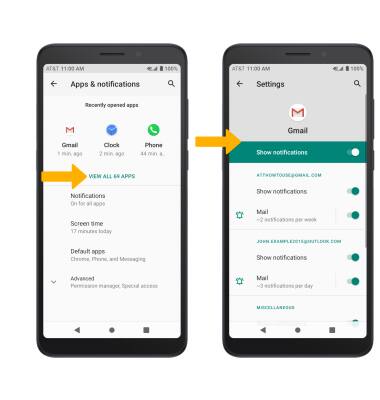
Adjust notification sounds
From the Settings screen, select Sound > scroll to and select Default notification sound > select the desired sound > OK.