Device Setup
Which device do you want help with?
Device Setup
Set up your device for the first time or after having done a factory reset.
INSTRUCTIONS & INFO
Before setting up your device, make sure you have completed the online activation process. Please visit Activate phone, SIM card, or other device for more information.
1. When turning the device on for the first time, or after a factory reset, you will be walked through a series of prompts to set up your device. Choose the desired language, then select START to continue.
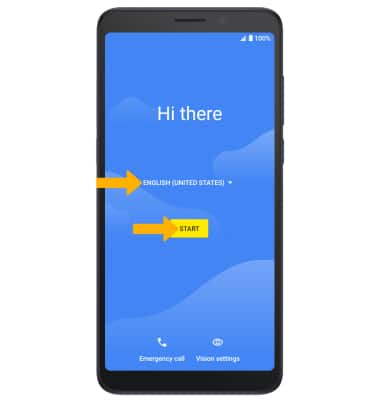
2. If you would like to connect to a Wi-Fi network, select the desired network name and follow the on-screen prompts. Select Use mobile network for setup to continue on your mobile network.
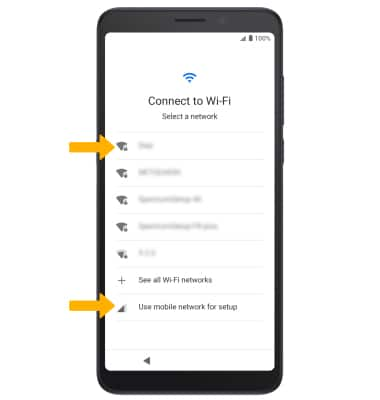
3. If you would like to restore data from your old device to your new device, select Next and follow the prompts. Select Don't copy to set up the device without restoring.
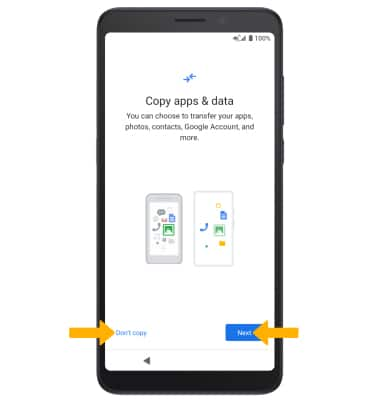
4. Logging into a Google account is required if you intend to use Google Services such as the Play Store, Gmail, Google Maps, and more. If you would like to add your Google account, enter your Email or phone number, then follow the prompts. If you do not have an account but would like to add one, select Create account. If you would like to continue without setting up an account, select Skip. Select Next to continue.
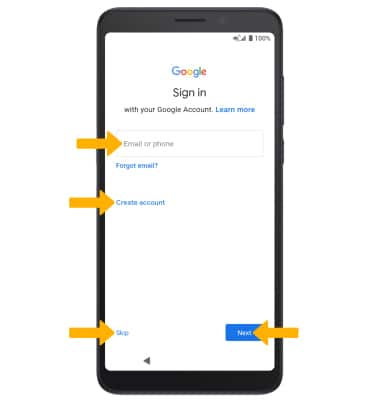
5. Review the Google Services prompt. Select I agree to continue setting up the device.
Note: You will only receive this screen if you added your Google account.
6. Review the Google Services prompt, then select the desired switches. When finished, select Accept.
7. If you would like to set up a screen lock for security, enter the desired PIN, then select Next. To set up a different screen lock, select Screen lock options, then select the desired option and follow the on-screen prompts to complete setup. To proceed without setting up a screen lock, select Skip.
Note: If you select Skip, you will be prompted to select Skip anyway to confirm.
Note: If you select Skip, you will be prompted to select Skip anyway to confirm.
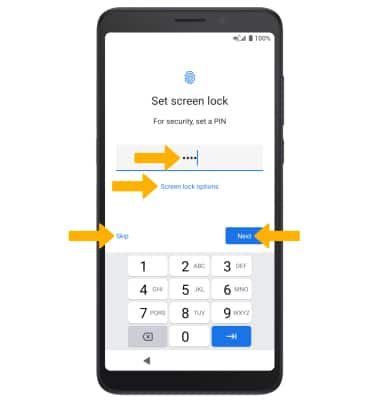
8. Review the Google Assistant prompt, then select Next > select the desired option.
9. If you would like to add another email account, change font size, or change wallpaper, select the desired option and follow the on-screen prompts. To continue, select No thanks.
10. Review the Get apps prompt. Select the desired checkboxes, then select Next. Select AGREE to continue.
11. AT&T Mobile Transfer has been retired, select Skip.
12. Review the Unlock with face prompt. Select Add face data and follow the prompts to set up or select Skip to proceed without setting up face unlock.
13. Review the Terms and Conditions. Select Accept, then select FINISH to complete setup.
10. Review the Get apps prompt. Select the desired checkboxes, then select Next. Select AGREE to continue.
11. AT&T Mobile Transfer has been retired, select Skip.
12. Review the Unlock with face prompt. Select Add face data and follow the prompts to set up or select Skip to proceed without setting up face unlock.
13. Review the Terms and Conditions. Select Accept, then select FINISH to complete setup.
What's in the box?
• Device
• Pre installed SIM card
• Travel Charger
• USB cable
• Let’s Get Started Guide
• AT&T Product Safety and Warranty Information
• Pre installed SIM card
• Travel Charger
• USB cable
• Let’s Get Started Guide
• AT&T Product Safety and Warranty Information