Take a Video
Which device do you want help with?
Take a Video
Learn how to record a video, capture images during video recording, and more.
INSTRUCTIONS & INFO
For technical details about your camera, visit the Specifications tutorial.
In this tutorial, you will learn how to:
• Record a video
• Switch between the front and rear cameras
• Focus the camera
• Zoom in and out
• Pause, resume and stop a recording
• Capture a still image while in video mode
This tutorial requires you open the Camera app. To access the camera from the home screen, select the ![]() Camera app. To access the Camera app from the lock screen, select the
Camera app. To access the Camera app from the lock screen, select the ![]() Camera icon twice.
Camera icon twice.
Record a video
Swipe right to access Video mode, then select the Record icon.

Switch between front and rear cameras
Select the Switch camera icon.
Note: You cannot switch between front and rear facing cameras while recording a video.

Note: You cannot switch between front and rear facing cameras while recording a video.

Focus the camera
Select the desired area of the screen you wish to focus on. A circle will appear when the area is selected.
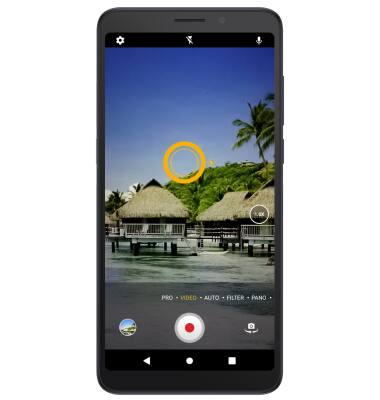
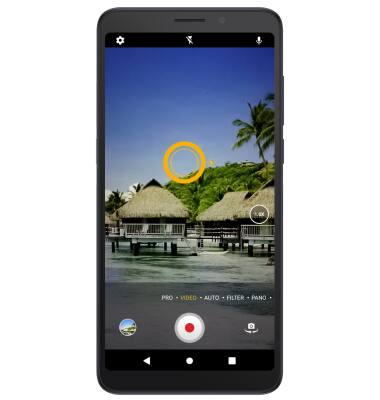
Zoom in and out
Drag two fingers from the middle of the screen toward the outer edges of the screen to zoom in. Pinch two fingers from the outer edges of the screen to the middle of the screen to zoom out.

Pause, resume and stop a recording
Select the Pause icon to pause the video. Select the Stop icon to finish recording.
Note: To resume a recording, select the Record icon.
Record icon.
Note: To resume a recording, select the
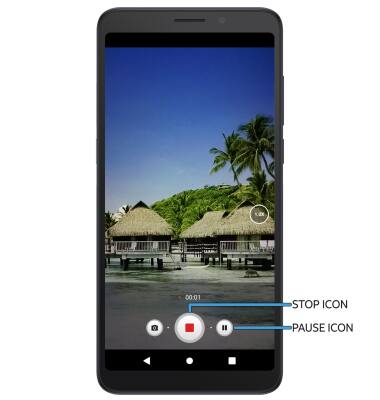
Capture a still image while in video mode
While a video is recording, select the Capture icon to take a photo.
