In this tutorial, you will learn how to:
• Take a screenshot
• Edit or share screenshots immediately
Take a screenshot
Press and hold the Power/lock and Volume down buttons simultaneously.
Note: To access screenshots, from the home screen, select the ![]() Photos app > Library tab > Screenshots.
Photos app > Library tab > Screenshots.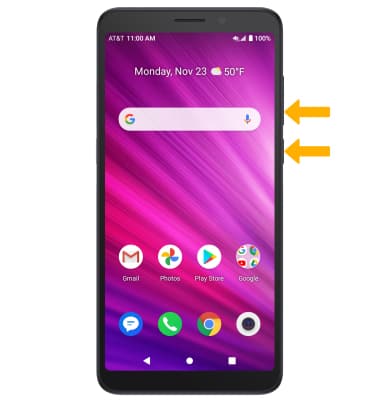
Edit or share screenshots immediately
Immediately after taking a screenshot, a notification will appear at the top of the screen. Select the desired option:


• SHARE A SCREENSHOT: Select SHARE, then follow the prompts to share.
• EDIT A SCREENSHOT: Select EDIT, then edit screenshot as desired.
• DELETE A SCREENSHOT: Select DELETE.
• EDIT A SCREENSHOT: Select EDIT, then edit screenshot as desired.
• DELETE A SCREENSHOT: Select DELETE.
