Call Features
Which device do you want help with?
Call Features
Learn what features are available for a phone call. Make & receive a call, decline a call, adjust volume, put a call on hold, mute a call, or put a call on speaker phone; access your contacts, dialpad and home screen; return to an active call and end a call.
INSTRUCTIONS & INFO
While on an active call, the  Phone icon will display in the Notification bar.
Phone icon will display in the Notification bar.
In this tutorial, you will learn how to:
• In-call options
• Add a contact to favorites
• Use your phone while on an active call
• Create a conference call
• Decline a call with a text message
In-call options
While on an active call, the following options will be available:


• ADD CALL: Select the Add call icon and follow the prompts.
• HOLD/RESUME CALL: Select the
• ENABLE/DISABLE SPEAKERPHONE: Select the Speaker icon.
• SHOW/HIDE KEYPAD: Select the Keypad icon.
• MUTE/UNMUTE: Select the Mute icon.
• END CALL: Select the End call icon.
Add a contact to favorites
From the  Phone app, select the Contacts tab then select the desired contact. Select the Favorite icon to add the contact to your favorites list.
Phone app, select the Contacts tab then select the desired contact. Select the Favorite icon to add the contact to your favorites list.
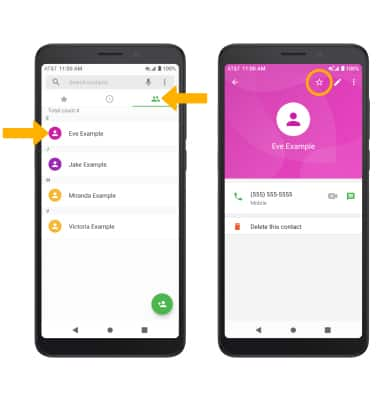
From the Phone app, select the Favorites tab to view your favorite contacts. Select the desired contact to call.
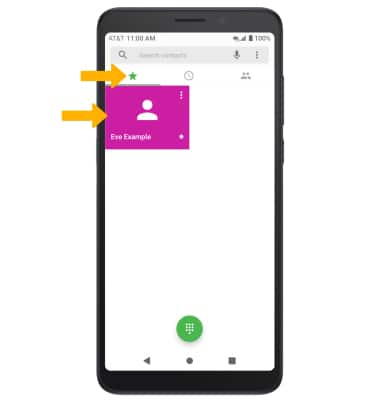
Use your phone while on an active call
While on an active call, select the Home key to access the home screen. To return to an active call, swipe down from the Notification bar then select the active call notification.
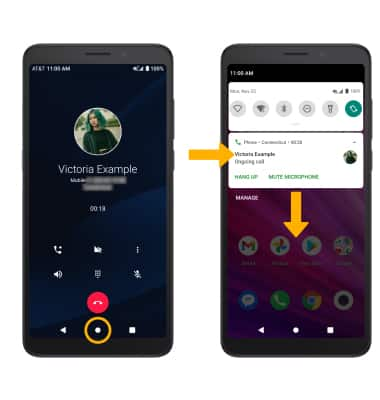
Create a conference call
From an active call, select the Add call icon and follow the prompts. To end a call, select the End call icon.
Note: When creating a Conference call, after connecting with a second caller you will need to select Merge calls to combine the separate phone calls. The End call icon is the same icon in a single call or conference call.
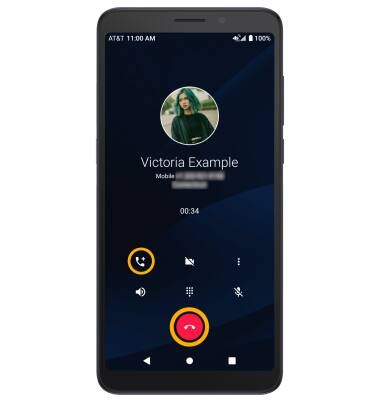
Decline a call with a text message
When receiving a call, select the  Message icon to decline the call and send a text message. Select the desired text message to send, or select Write your own to send a custom message.
Message icon to decline the call and send a text message. Select the desired text message to send, or select Write your own to send a custom message.
Note: To create or edit text message replies, from the home screen select the  Phone app >
Phone app >  Menu icon > Settings > Quick responses > desired message to edit.
Menu icon > Settings > Quick responses > desired message to edit.
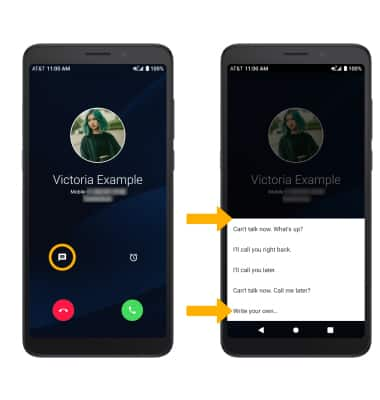
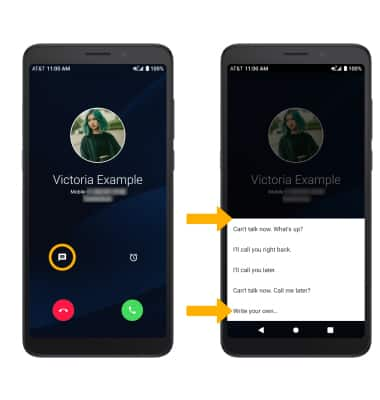
Tips
To learn about calling or using your device in other countries, visit the AT&T International website.