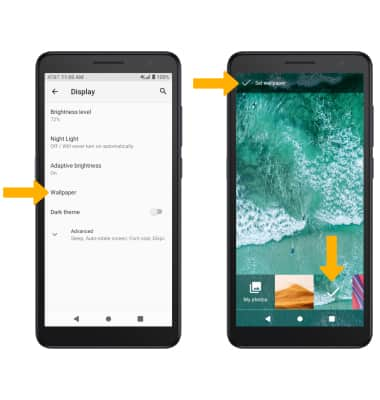Optimize Battery Life
Which device do you want help with?
Optimize Battery Life
Tips and tricks to extend your battery performance.
INSTRUCTIONS & INFO
For charging and use times, see the Specifications tutorial.
In this tutorial, you will learn how to:
• View battery usage
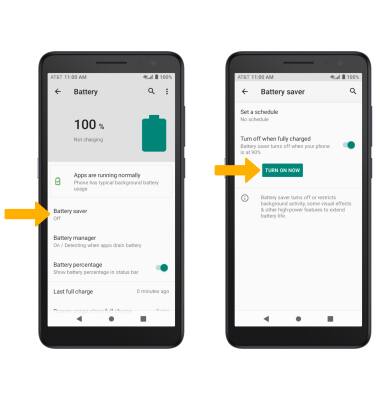
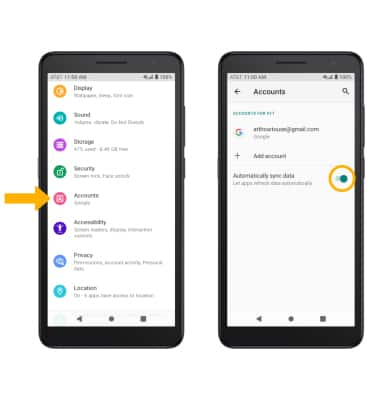
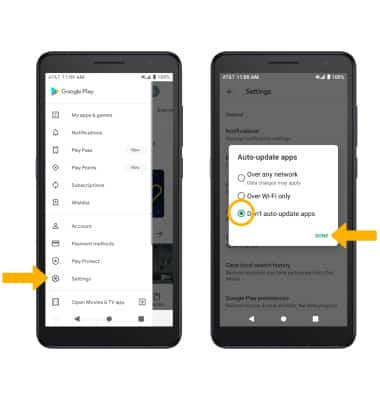
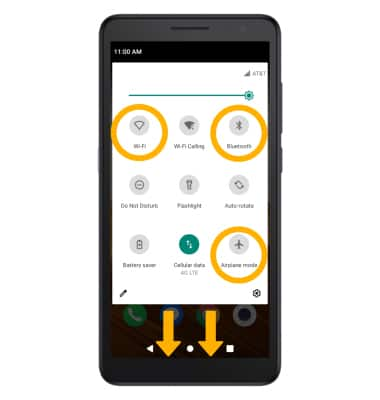
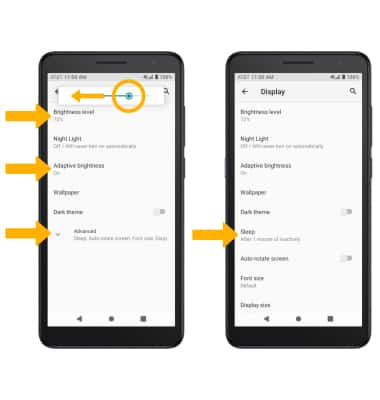
• LOWER SCREEN BRIGHTNESS: Select Brightness level, then select and drag the Brightness slider left to lower the screen brightness manually.
• TURN ON/OFF ADAPTIVE BRIGHTNESS: Select Adaptive brightness, then select the Adaptive brightness switch to turn on or off.
• DECREASE SCREEN TIMEOUT: Select Advanced, then select Sleep. Select the desired option.
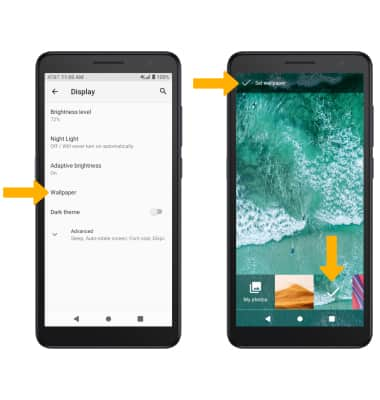
• View battery usage
• Enable battery saver mode
• Turn off auto-sync
• Turn off auto-updates for apps
• Turn off unused services and activate Airplane mode
• Change display settings
• Disable live wallpapers
Use the original charger and battery to maintain optimal battery performance over the life of your device. The battery comes partially charged. Battery life and charge cycles vary by use and settings.
View battery usage
1. Swipe down from the Notification bar with two fingers, then select the  Settings icon.
Settings icon.
2. Scroll to and select Smart Manager > Battery > Battery detail > Battery Usage information will be displayed.
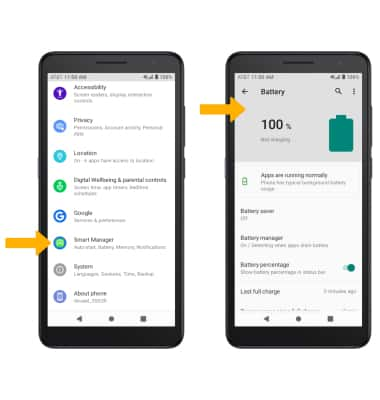
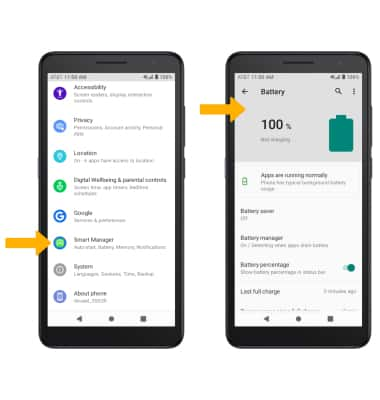
Enable battery saver mode
From the Battery screen, select Battery saver then select TURN ON NOW.
Note: Alternatively, swipe down from the Notification bar with two fingers then select the  Battery saver icon. Select Battery saver. To have the Battery saver feature turn on automatically, from the Battery saver screen select Set a schedule. Select the Based on percentage circle, then select and drag the Battery Saver slider to the desired battery percentage. Battery-smart features can help save your battery for what matters most. Seldom used apps go into App Standby to conserve battery.
Battery saver icon. Select Battery saver. To have the Battery saver feature turn on automatically, from the Battery saver screen select Set a schedule. Select the Based on percentage circle, then select and drag the Battery Saver slider to the desired battery percentage. Battery-smart features can help save your battery for what matters most. Seldom used apps go into App Standby to conserve battery.
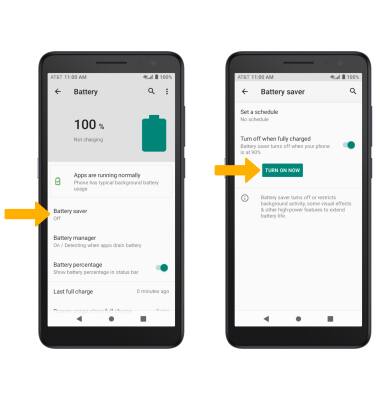
Turn off auto-sync
From the Settings screen, scroll to and select Accounts then select the Automatically sync data switch to place it in the off position.
Note: Select OK to confirm. Turn Auto-sync back on to allow apps to download new data like email, social media posts, etc.
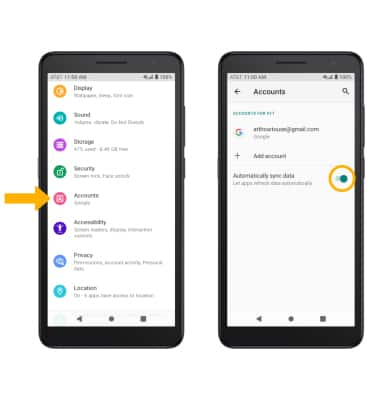
Turn off auto-updates for apps
From the home screen, select the  Play Store app >
Play Store app >  Menu icon > Settings > Auto-update apps > Don't auto-update apps > DONE.
Menu icon > Settings > Auto-update apps > Don't auto-update apps > DONE.
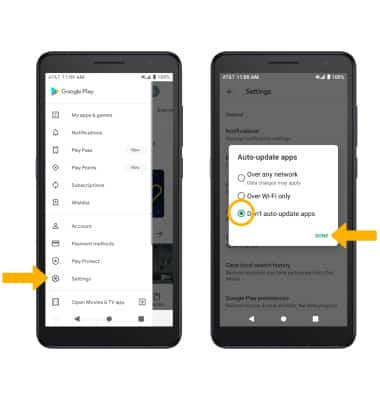
Turn off unused services and activate airplane mode
Swipe down from the Notification bar with two fingers, then if enabled select Bluetooth and Wi-Fi to disable. If you are traveling and do not have access to mobile or Wi-Fi networks, enable Airplane mode. Select Airplane mode.
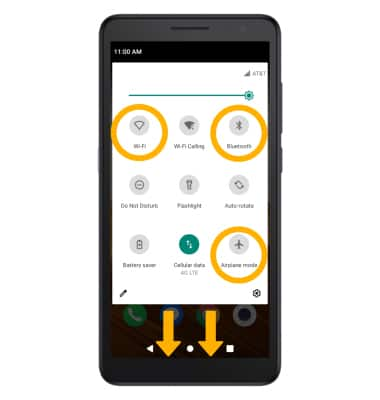
Change display settings
1. To extend battery life, turn off live wallpapers, set the screen to a lower brightness and decrease screen timeout. From the Settings screen, select Display.
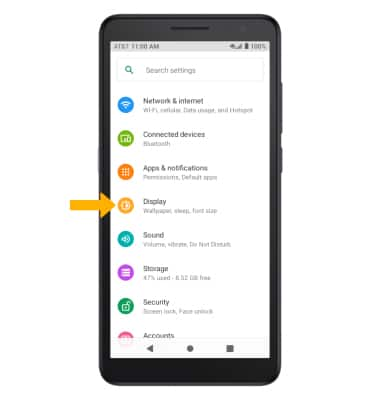
2. Adjust display settings as desired:
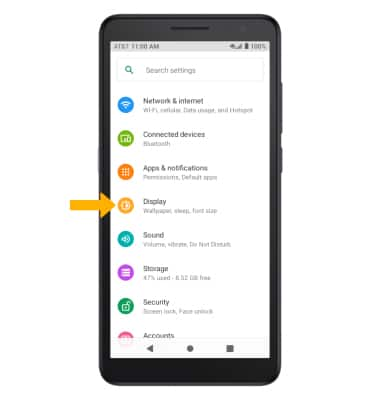
2. Adjust display settings as desired:
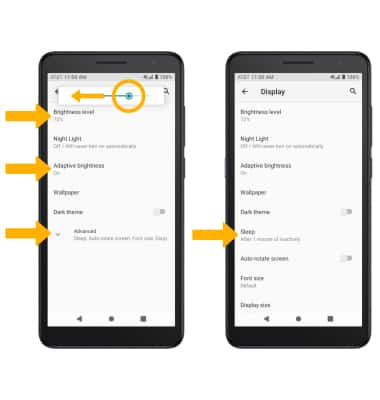
• LOWER SCREEN BRIGHTNESS: Select Brightness level, then select and drag the Brightness slider left to lower the screen brightness manually.
• TURN ON/OFF ADAPTIVE BRIGHTNESS: Select Adaptive brightness, then select the Adaptive brightness switch to turn on or off.
• DECREASE SCREEN TIMEOUT: Select Advanced, then select Sleep. Select the desired option.
Disable live wallpapers
From the Display screen, select Wallpaper then navigate to and select the desired wallpaper that is not a live wallpaper. Select Set wallpaper.
Note: Visit the Learn & Customize the Home Screen tutorial for more information on wallpapers.
Note: Visit the Learn & Customize the Home Screen tutorial for more information on wallpapers.