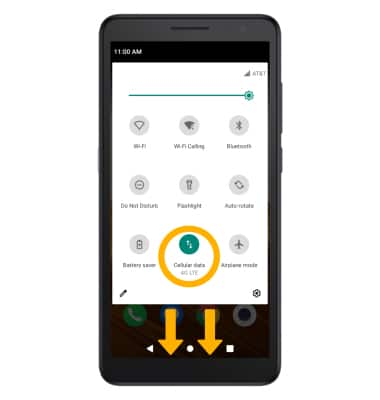In this tutorial, you will learn how to
• Check network connection strength
• Access cellular data
• Turn mobile data on or off
• Turn international data on or off
• Quickly turn mobile data on or off
Check network connection strength
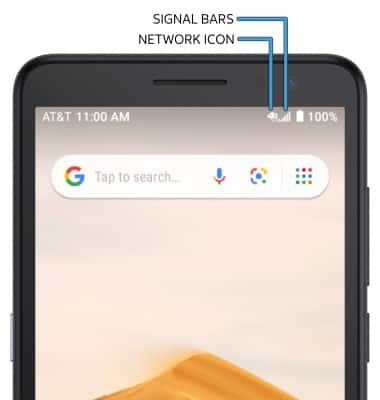
• CONNECTION TYPE: When connected to 4G LTE, the Network icon will be displayed in the Notification bar.
• CONNECTION STRENGTH: The Signal Bars display the connection strength. The more bars that are displayed, the better the connection.
Access cellular data
1. Swipe down from the Notification bar with two fingers, then select the ![]() Settings icon.
Settings icon.
2. Select Network & internet, then select Cellular network. 
Turn mobile data on or off
Select the Cellular Data switch.
Note: Mobile data is on by default. Turning off mobile data will not allow any data to be transferred over the wireless network. Wi-Fi access, voice function, and standard text messaging are still allowed. You can also turn data on or off by device using your own myAT&T account.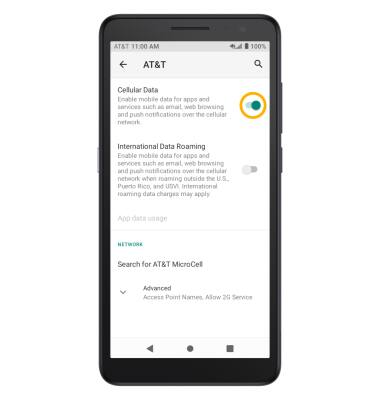
Turn international data on or off
From the Cellular network screen, select the International Data Roaming switch.
Note: Data roaming is off by default. Enabling Data roaming will allow the device to attach to foreign wireless network signals when available. International roaming charges will apply. This setting does not apply to voice access, which requires additional provisioning for usage on international networks. To learn more, visit the AT&T International website.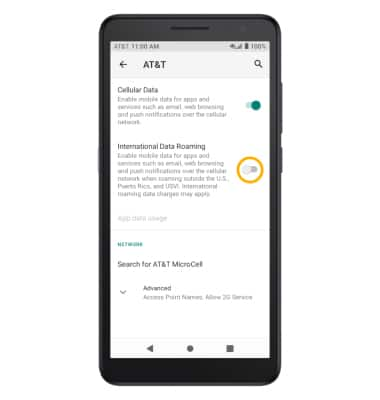
Quickly turn mobile data on or off
Swipe down from the Notification bar with two fingers, then select the Cellular data icon.