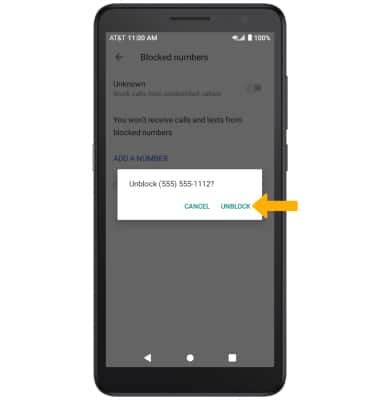In this tutorial, you will learn how to:
• Block numbers
• Unblock numbers
Block numbers
1. From the home screen, swipe up to access the Apps tray then select the  Contacts app.
Contacts app.
2. Select the Menu icon, then select Settings. Select Blocked numbers.
Menu icon, then select Settings. Select Blocked numbers.
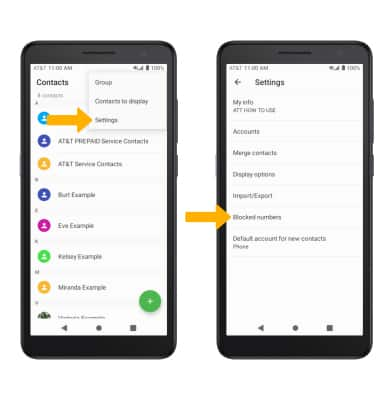
3. Select ADD A NUMBER. Enter the desired phone number, then select BLOCK.
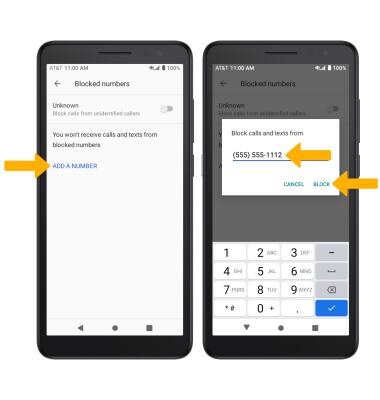
2. Select the
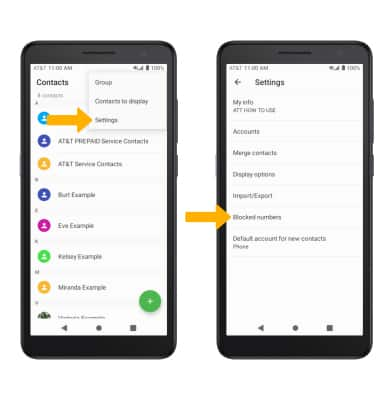
3. Select ADD A NUMBER. Enter the desired phone number, then select BLOCK.
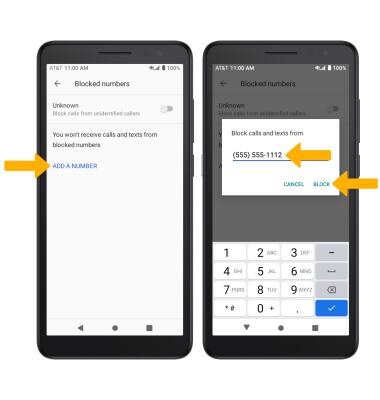
Unblock numbers
From the Blocked numbers screen, select the ![]() Remove icon then select UNBLOCK.
Remove icon then select UNBLOCK.