Edge Screen
Which device do you want help with?
Edge Screen
How to access, edit, and manage the Edge Screen.
INSTRUCTIONS & INFO
In this tutorial, you will learn how to:
• Enable or disable Edge Screen
• Access and use the Edge Screen
• Access and edit Edge panel settings
Enable or disable Edge Screen
1. Swipe down from the Notification bar, then select the  Settings icon. Select Display.
Settings icon. Select Display.
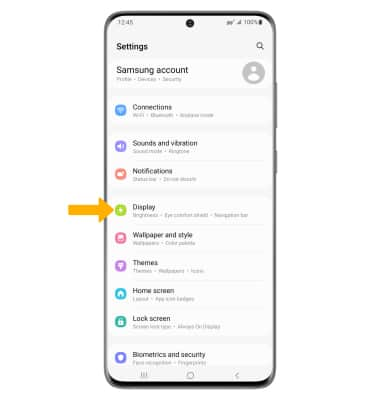
2. Scroll to and select the Edge panels switch to turn Edge panels on or off.
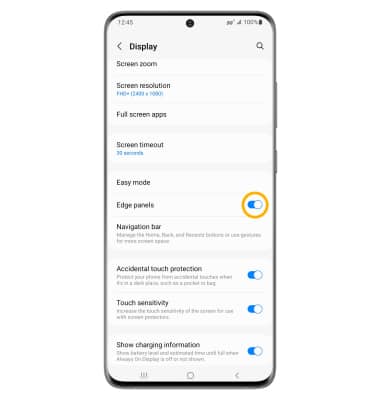
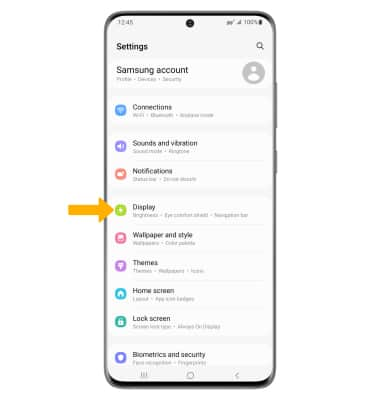
2. Scroll to and select the Edge panels switch to turn Edge panels on or off.
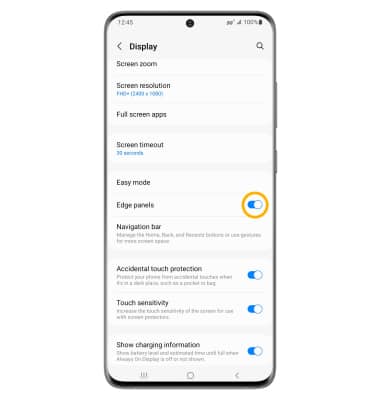
Access and use the Edge Screen
1. Select and drag the Edge panel handle to the left.

2. Select the desired option.


2. Select the desired option.

Access and edit Edge panel settings
1. From the Display screen, select Edge panels then select Panels.
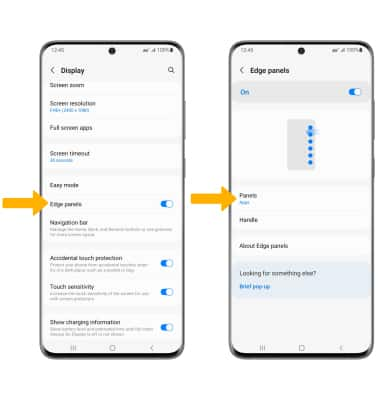
2. Adjust settings as desired:
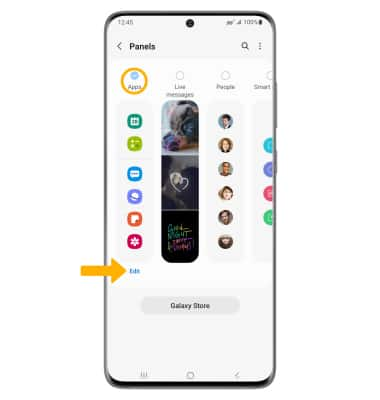
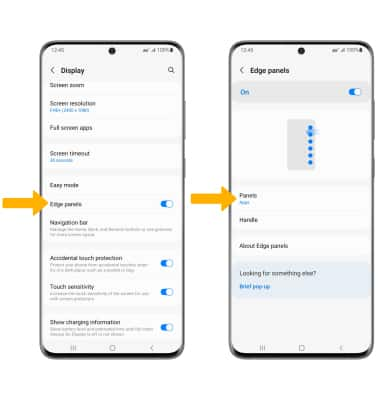
2. Adjust settings as desired:
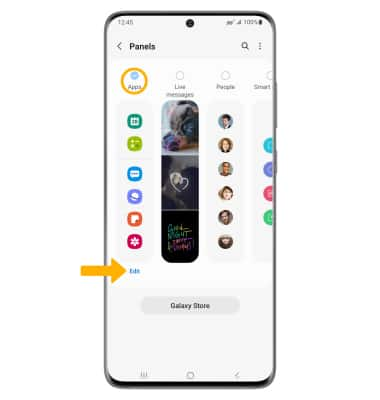
• ADD/REMOVE A PANEL: Select the circle above the desired panel.
• EDIT APPEARANCE: Select Edit below the desired panel.
• EDIT APPEARANCE: Select Edit below the desired panel.