In this tutorial, you will learn how to:
• Access camera modes
• Customize photo and video settings
• Crop a photo
• Access camera filters
Access camera modes
From the Camera app, swipe left or right to access camera modes.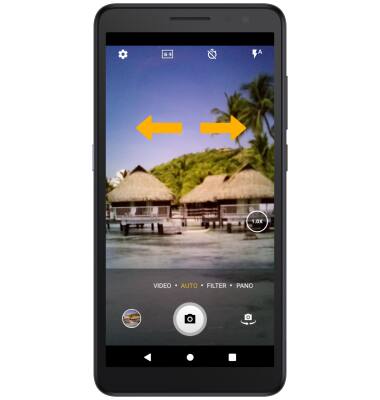
Customize photo and video settings
From the Camera app, select the ![]() Settings icon. Edit settings as desired.
Settings icon. Edit settings as desired.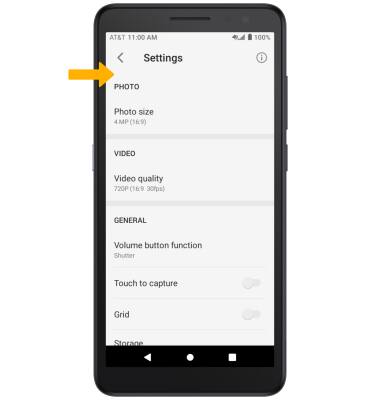
Crop a photo
1. From the Camera app, select the Gallery icon. Swipe left to the desired photo, then select Edit.
Note: Alternately, from the home screen select the ![]() Gallery GO app then navigate to and select the desired photo.
Gallery GO app then navigate to and select the desired photo.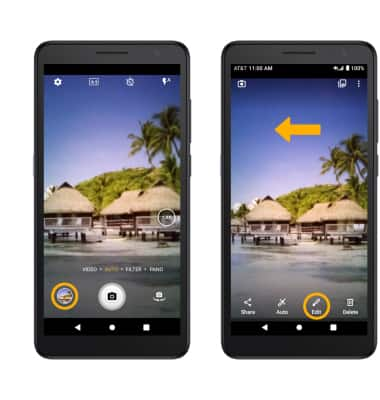
2. Select Crop. Select and drag the crop corners to crop as desired, then select Save copy.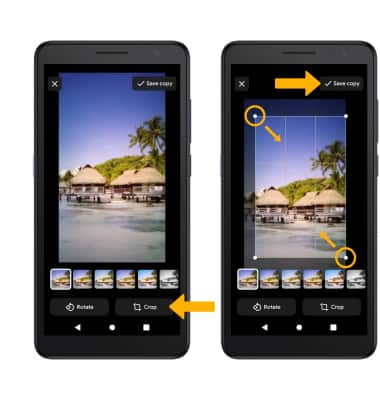
Access camera filters
From the Edit screen, select the desired filter then select Save copy.
