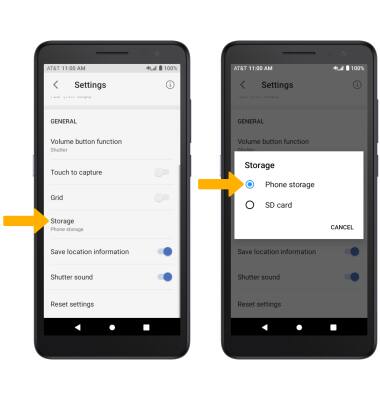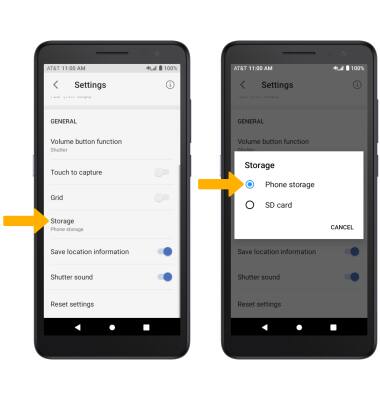In this tutorial, you will learn how to:
• Access photos and videos
• Set storage location
Access photos and videos
From the Camera app, select the Gallery icon.
Note: Alternately, from the home screen select the  Gallery GO App.
Gallery GO App.
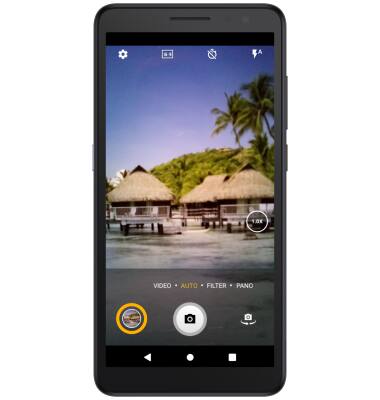
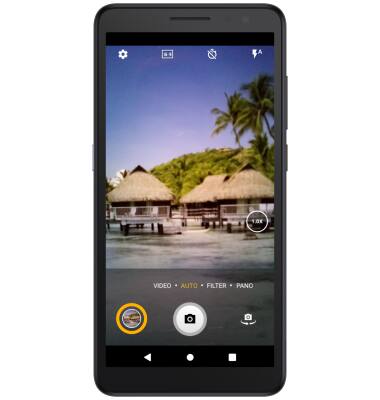
Set storage location
1. From the Camera app, swipe right then select the  Settings icon.
Settings icon.
2. Scroll to and select Storage, then select the desired location.
Note: Storage location is only accessible if an SD card is installed.