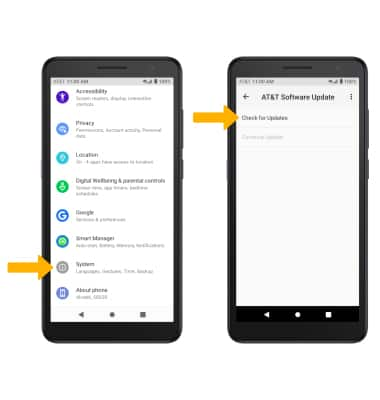• View software version
• Check for updates
• Check for updates
View software version
1. Swipe down from the Notification bar with two fingers, then select the  Settings icon.
Settings icon.
2. Scroll to and select About phone.
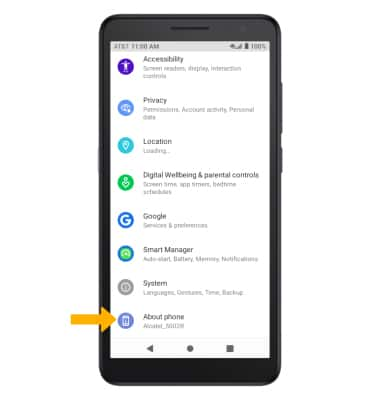
3. Select Android version. Here you can view the Android version and the Baseband version.
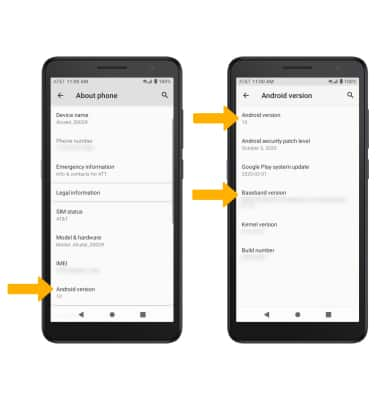
Check for updates
From the Settings screen, scroll to and select System > select Advanced > AT&T Software Update > Check for Updates.
Note: If an update is available, follow the on-screen instructions to perform the update. If an update is not available, select OK.
Note: If an update is available, follow the on-screen instructions to perform the update. If an update is not available, select OK.