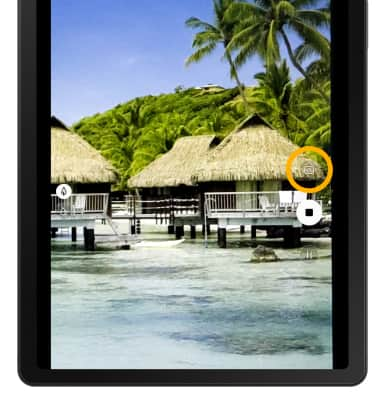Take a Picture or Video
Which device do you want help with?
Take a Picture or Video
Learn how to take a picture or video, use the front and rear camera, switch between camera and video modes, and more.
INSTRUCTIONS & INFO
For technical details about your camera, visit the Specifications tutorial.
In this tutorial, you will learn how to:
This tutorial requires you open the Camera app. To access the camera from the home screen, select the Camera app. To access the Camera app from the lock screen select and drag the Camera icon up.
Camera app. To access the Camera app from the lock screen select and drag the Camera icon up.
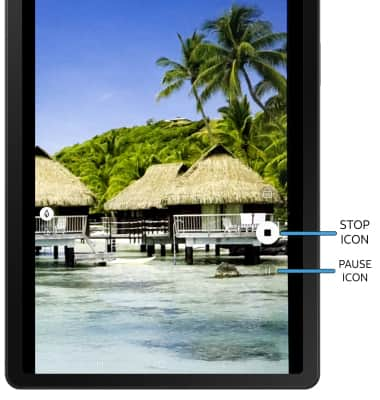
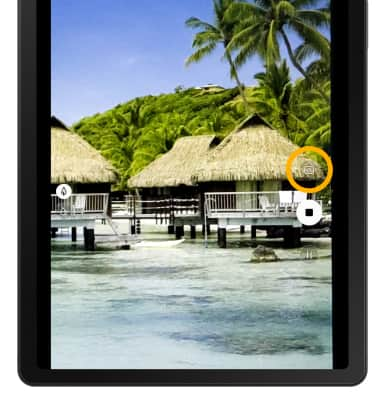
• Switch between front and rear camera
• Focus the camera
• Zoom in and out
• Take a photo
• Record a video
• Pause, stop, and save a video
• Capture a still image while in video mode
This tutorial requires you open the Camera app. To access the camera from the home screen, select the
Switch between front and rear cameras
Select the Switch camera icon.
Note: You cannot switch the camera while you are recording a video.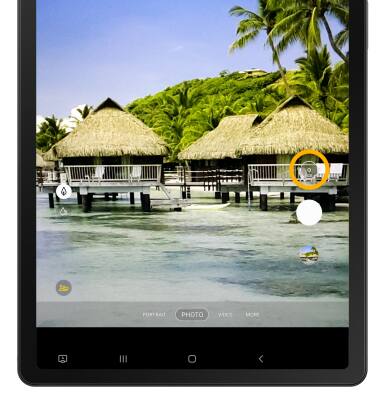
Focus the camera
Select the desired area of the photo you wish to focus on. A circle will appear when the area is selected.
Zoom in and out
Move two fingers apart towards the edge of the screen to zoom in. Move two fingers inward towards the middle of the screen to zoom out.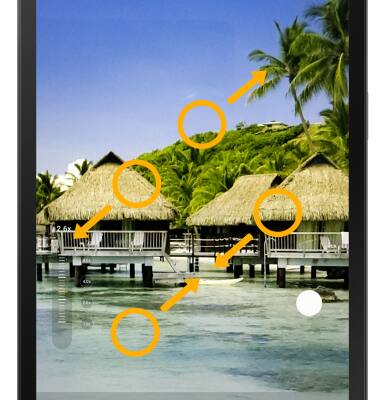
Take a photo
Select the Capture icon.
Note: Alternately, you can take a picture by pressing either of the Volume buttons. 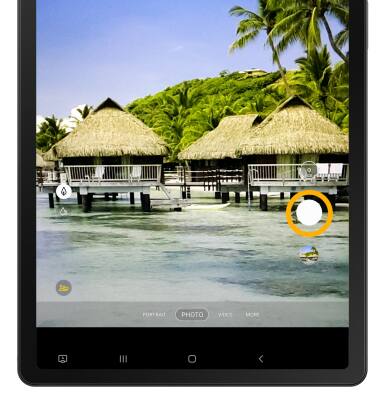
Record a video
From the Camera screen, swipe left to access Video mode then select the Record icon.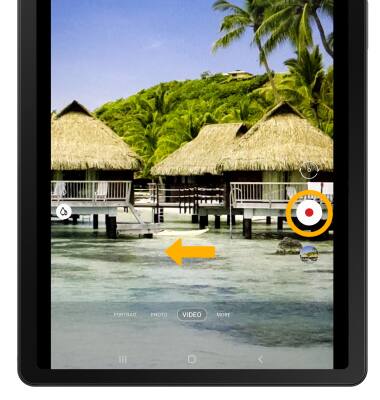
Pause, stop and save a video
Select the Pause icon to pause the video. Select the Stop icon to finish recording.
Note: To resume a recording, select the Record icon. Videos are automatically saved when recording ends.
Record icon. Videos are automatically saved when recording ends.
Note: To resume a recording, select the
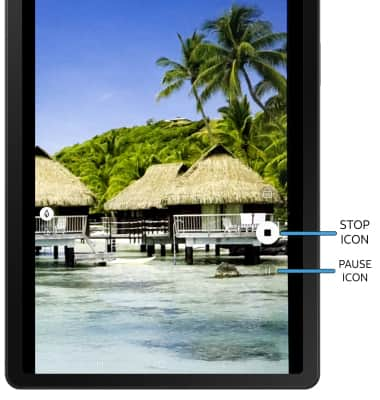
Capture a still image while in video mode
Select the Capture icon.