Camera & Video Settings
In this tutorial, you will learn how to:
• Change the picture size
• Set a timer
• Turn the shutter sound on or off
From the home screen, select the ![]() Camera app, then select the
Camera app, then select the ![]() Settings icon.
Settings icon.
Change the picture size
From the camera screen, select the ![]() Size icon then select the desired option.
Size icon then select the desired option.
Note: To change the video size from the camera settings screen, select Rear video size to change the rear camera. Select Front video size to change the front camera, then select the desired option.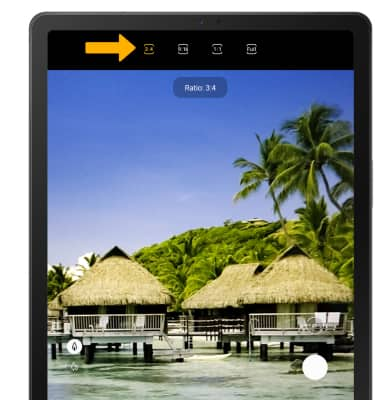
Set a timer
From the camera screen, select the ![]() Timer icon then select the desired time.
Timer icon then select the desired time.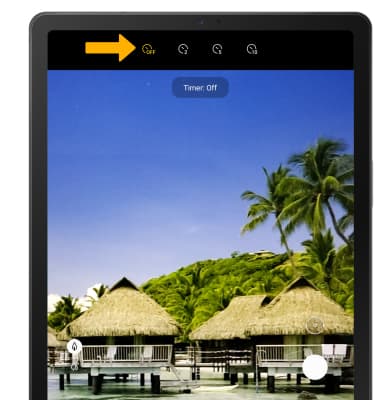
Turn the shutter sound on or off
From the camera settings screen, scroll to and select the Shutter sound switch.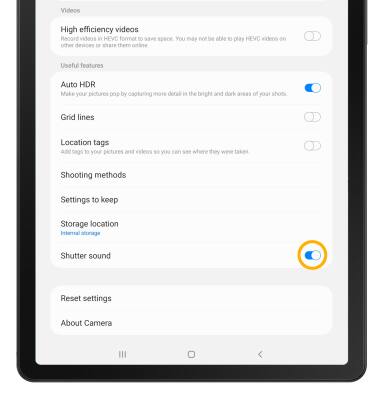
Tips
ALTERNATE METHODS TO ACCESS CAMERA: From the lock screen, swipe up from the Camera icon.
CHANGE CAMERA MODES: From the Camera app, swipe left or right to access different camera modes.