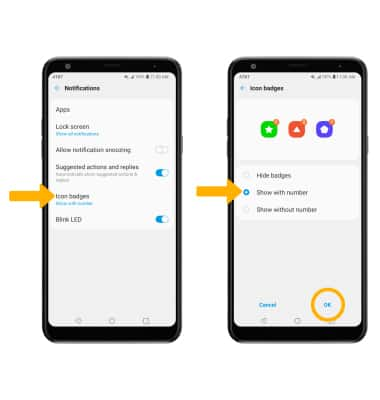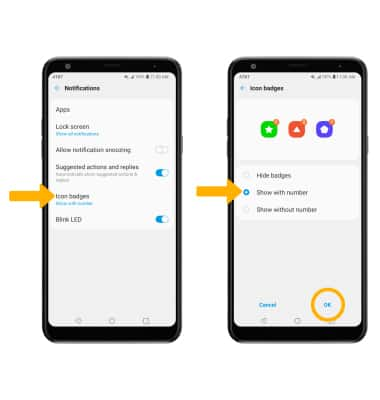Notifications & Alerts
Which device do you want help with?
Notifications & Alerts
Learn how to access and adjust notification settings, turn notifications on or off, and more.
INSTRUCTIONS & INFO
In this tutorial, you will learn how to:
• Access notification settings
• Turn lock screen notifications on or off
• Turn notifications on or off on a per-app basis
• Adjust notification sounds
• Turn on or off notification badges
• Turn lock screen notifications on or off
• Turn notifications on or off on a per-app basis
• Adjust notification sounds
• Turn on or off notification badges
Access notification settings
1. Swipe down from the Notification bar, then select the  Settings icon.
Settings icon.
2. Select Apps & notifications, then select Notifications.
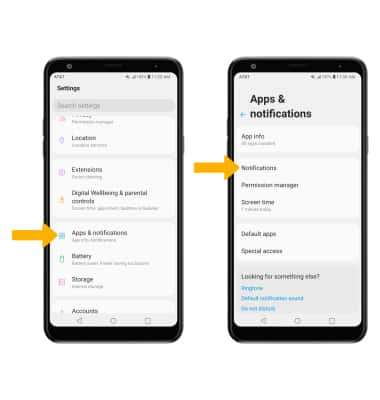
3. Edit notification settings as desired.
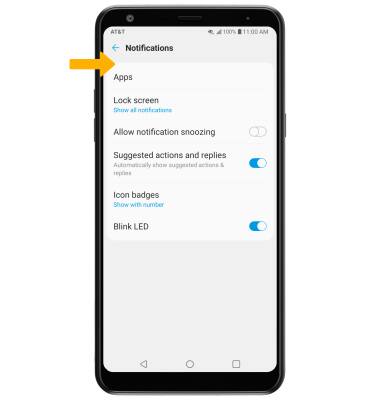
2. Select Apps & notifications, then select Notifications.
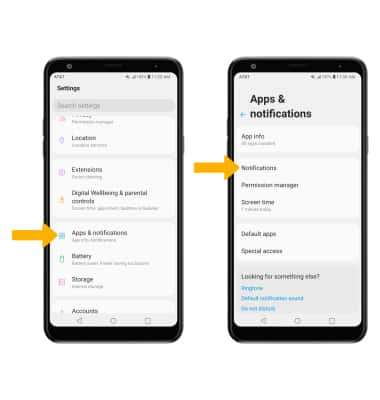
3. Edit notification settings as desired.
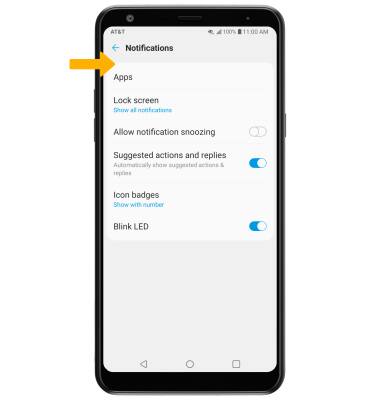
Turn lock screen notifications on or off
From the Notifications screen, select Lock screen then select the desired option.
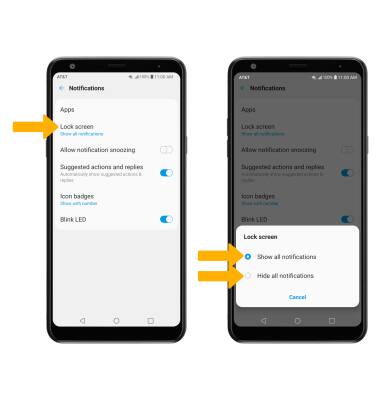
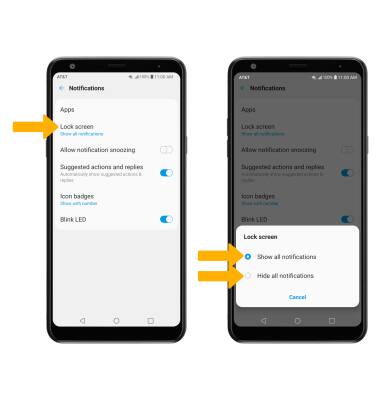
Turn notifications on or off on a per-app basis
From the Settings screen, scroll to and select Apps & notifications > select App info > desired app > App notifications > edit the desired Notification settings as desired.
Note: To enable or disable app icon badges, select the Icon badge switch.
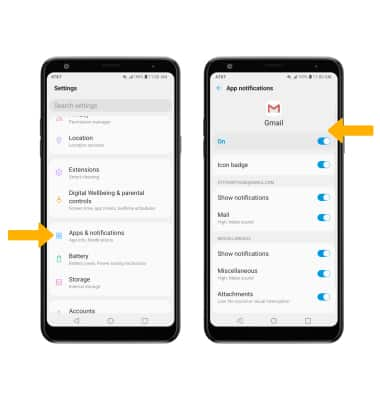
Note: To enable or disable app icon badges, select the Icon badge switch.
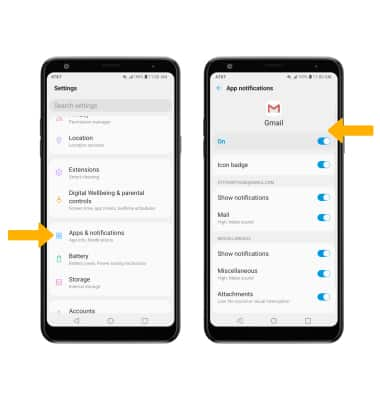
Adjust notification sounds
From the Settings screen, select Sound > Default notification sound > desired sound > OK.
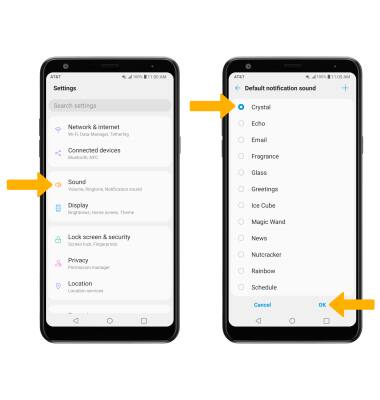
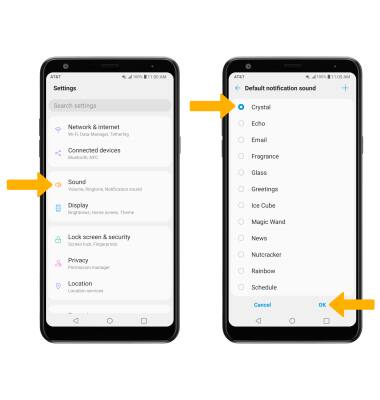
Turn on or off notification badges
From the Notifications screen, select Icon badges > desired option > OK.