Keyboard & Typing
In this tutorial, you will learn how to:
• Access keyboard settings
• Use one handed operation
• Swype
• Auto-complete suggestions
• Access emojis, speech-to-text, capitalize text & symbols
Access keyboard settings
When the keyboard is visible, select the Settings icon to access Keyboard settings. Keyboard settings allow you to change languages, keyboard height and layout, and adjust smart typing features. To reset the settings, scroll to and select Reset to default settings > Reset keyboard settings.
Note: To access keyboard settings outside of the keyboard screen, swipe down from the Notification bar then select the ![]() Settings icon > scroll to and select General management > Samsung Keyboard settings. To access the default keyboard settings, swipe down from the Notification bar then select the
Settings icon > scroll to and select General management > Samsung Keyboard settings. To access the default keyboard settings, swipe down from the Notification bar then select the ![]() Settings icon > scroll to and select General management > Keyboard list and default.
Settings icon > scroll to and select General management > Keyboard list and default.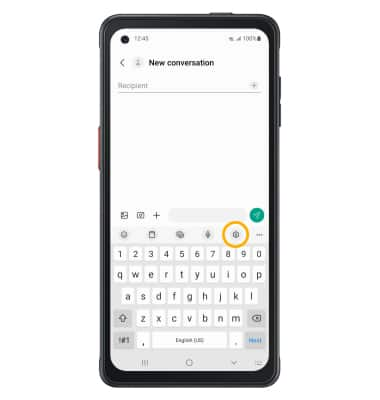
Use one handed operation
When the keyboard is visible, select the Modes icon then select One-handed keyboard.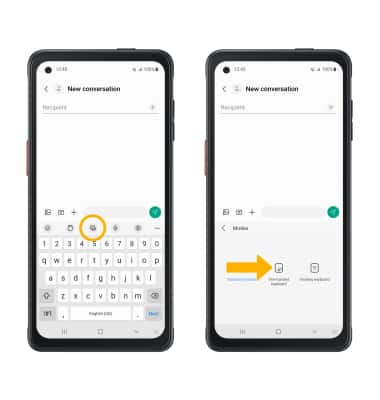
Swype
Select and drag across each letter of the desired word without removing your finger from the screen. Words will automatically be entered into the text field.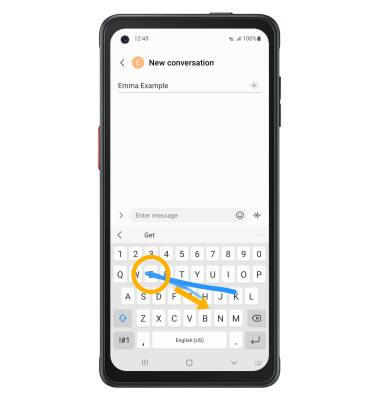
Auto-complete suggestions
When typing a word, three suggestions will appear at the top of the keyboard. Select the desired suggestion to enter it into the text field.
Access emojis, speech-to-text, capitalize text & symbols
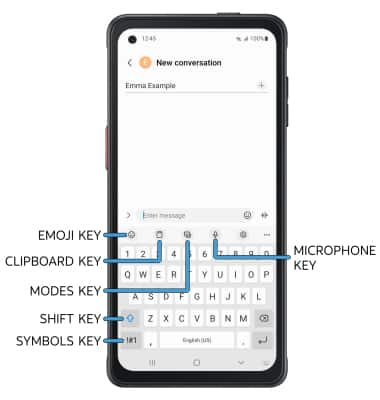
• CLIPBOARD: Select the Clipboard key.
• MODES: Select the Modes key.
• SPEECH-TO-TEXT: Select the Microphone key.
• CAPITALIZE: Select the Shift key.
• SYMBOLS: Select the Symbols key.
Note: In the Symbols keyboard, you can access additional symbols by selecting the 1/2 key.