Optimize Battery Life
Which device do you want help with?
Optimize Battery Life
Tips and tricks to extend your battery performance.
INSTRUCTIONS & INFO
For charging and use times, see the Specifications tutorial.
In this tutorial, you will learn how to:
• View battery usage
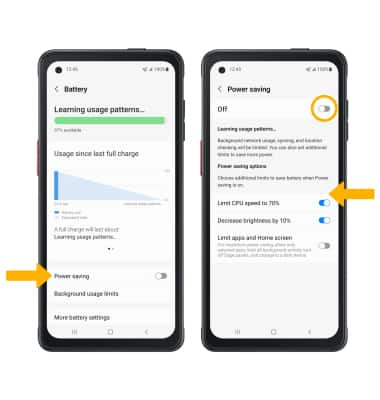
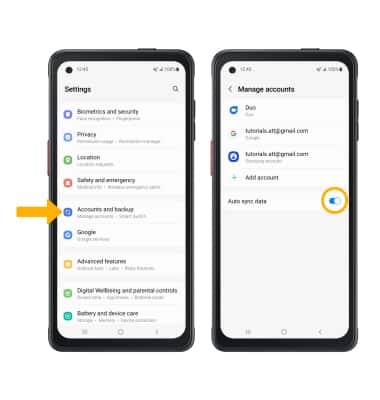
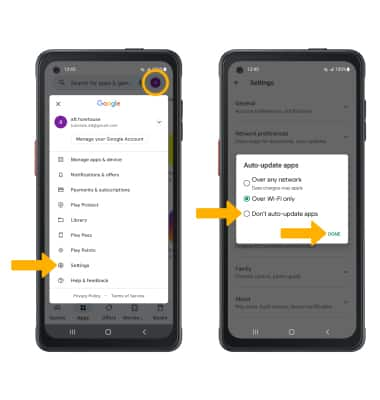
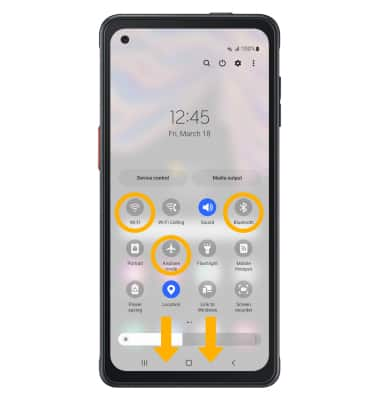
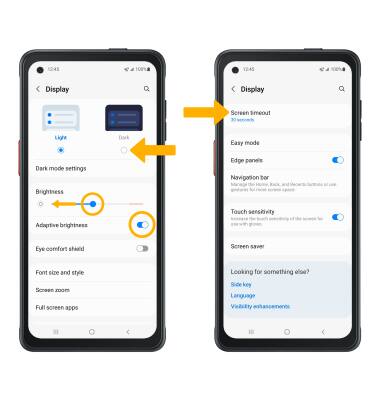
• LOWER SCREEN BRIGHTNESS: Select and drag the Brightness slider left to lower the screen brightness manually.
• ENABLE DARK MODE: Select the Dark mode circle.
• AUTO-BRIGHTNESS: Select the Adaptive brightness switch.
• DECREASE SCREEN TIMEOUT: Scroll to and select Screen timeout then select the desired option.

• View battery usage
• Enable power saving mode
• Turn off auto-sync
• Turn off auto-updates for apps
• Turn off unused services and activate Airplane mode
• Change display settings
• Disable infinity wallpapers
Use the original charger and battery to maintain optimal battery performance over the life of your device. The battery comes partially charged. Battery life and charge cycles vary by use and settings.
View battery usage
1. Swipe down from the Notification bar, then select the  Settings icon.
Settings icon.
2. Scroll to and select Battery and device care > Battery > battery usage information will be displayed.
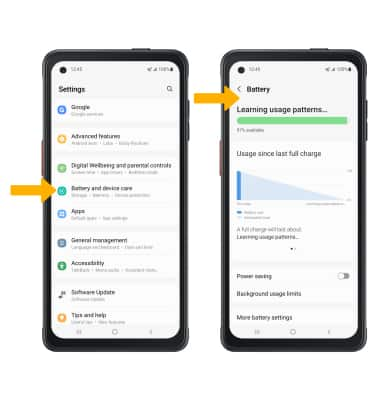
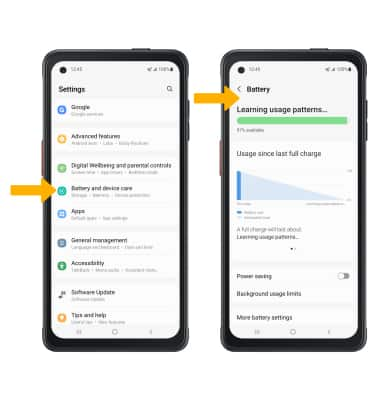
Enable power saving mode
From the Battery screen, select Power saving then select the switch next to the desired power saving option or select the Power saving switch.
Note: Alternatively, swipe down from the Notification bar with two fingers then select and hold the  Power saving mode icon. Battery-smart features can help save your battery for what matters most. Seldom used apps go into App Standby to conserve battery.
Power saving mode icon. Battery-smart features can help save your battery for what matters most. Seldom used apps go into App Standby to conserve battery.
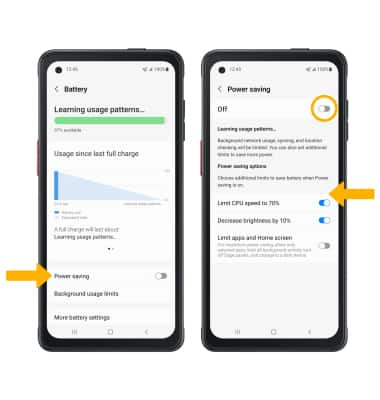
Turn off auto sync
From the Settings screen, scroll to and select Accounts and backup > Manage accounts > select the Auto sync data switch to turn it off.
Note: Select OK to confirm. Turn Auto sync back on to allow apps to download new data like email, social media posts, etc.
Note: Select OK to confirm. Turn Auto sync back on to allow apps to download new data like email, social media posts, etc.
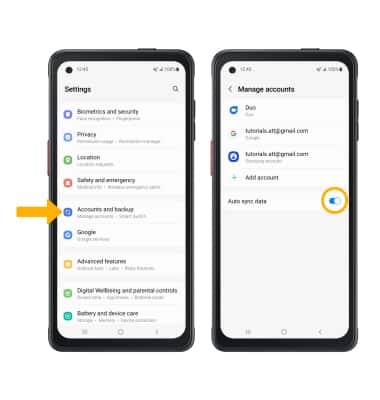
Turn off auto-updates for apps
From the home screen, select the  Play Store app > Account icon > select Settings > Network preferences > select Auto-update apps > Don't auto-update apps > DONE.
Play Store app > Account icon > select Settings > Network preferences > select Auto-update apps > Don't auto-update apps > DONE.
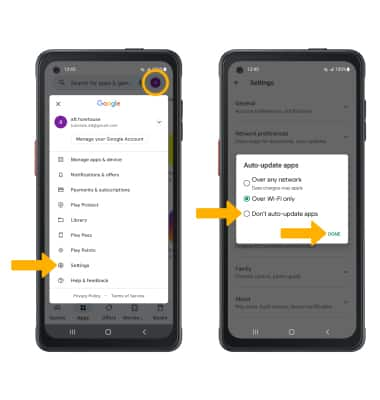
Turn off unused services and activate airplane mode
Swipe down twice from the Notification bar, then if enabled select the Bluetooth icon and the Wi-Fi icon. If you are traveling and do not have access to mobile or Wi-Fi networks, enable Airplane mode. Select the Airplane mode icon.
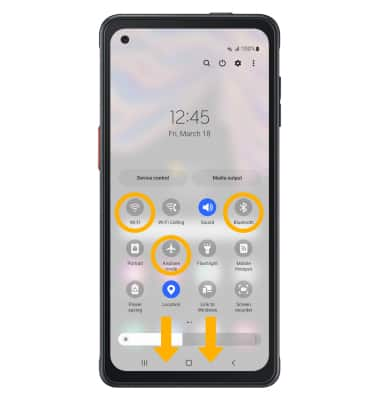
Change display settings
1. To extend battery life, turn off live wallpapers, set the screen to a lower brightness and decrease screen timeout. From the Settings screen, select Display.
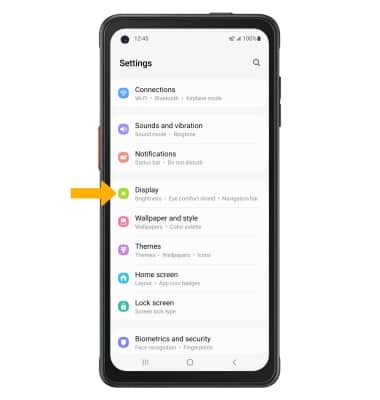
2. Adjust display settings as desired.
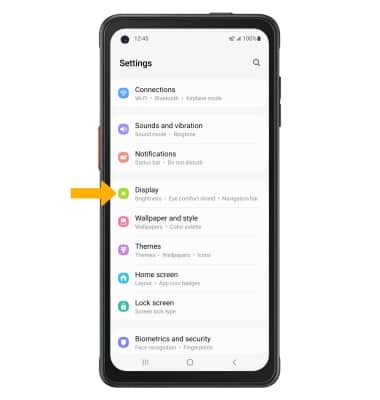
2. Adjust display settings as desired.
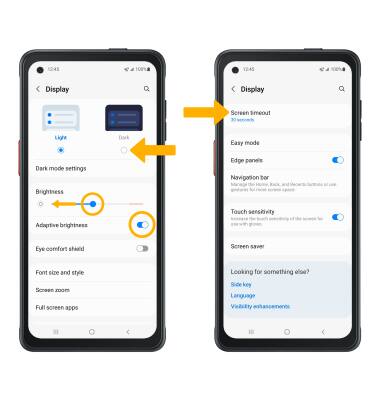
• LOWER SCREEN BRIGHTNESS: Select and drag the Brightness slider left to lower the screen brightness manually.
• ENABLE DARK MODE: Select the Dark mode circle.
• AUTO-BRIGHTNESS: Select the Adaptive brightness switch.
• DECREASE SCREEN TIMEOUT: Scroll to and select Screen timeout then select the desired option.
Disable infinity wallpapers
From the Settings screen, select Wallpaper and style then navigate to and select the desired wallpaper that is not an Infinity or video wallpaper and follow the prompts.
Note: Visit the Learn & Customize the Home Screen tutorial for more information on wallpapers.
Note: Visit the Learn & Customize the Home Screen tutorial for more information on wallpapers.
