Access Voicemail
Which device do you want help with?
Access Voicemail
Access voicemail, check voicemail messages, and view voicemail options.
INSTRUCTIONS & INFO
To access Visual Voicemail, you must have already Set Up Voicemail. Alternatively, you can check your voicemail messages by selecting the
![]() Phone app from the home screen > select and hold the 1 key > if prompted, enter your voicemail password > follow the prompts to listen to your messages. If you have forgotten your existing voicemail password, you will not be able to access voicemail until you reset your voicemail password.
Phone app from the home screen > select and hold the 1 key > if prompted, enter your voicemail password > follow the prompts to listen to your messages. If you have forgotten your existing voicemail password, you will not be able to access voicemail until you reset your voicemail password.
In this tutorial, you will learn how to:
• Access & listen to a voicemail
• Access voicemail options
When a new voicemail is received, the ![]() Voicemail icon will appear in the Notification bar.
Voicemail icon will appear in the Notification bar.
Access & listen to a voicemail
ACCESS: From the home screen, swipe left twice then select the  Visual Voicemail app.
Visual Voicemail app.
Note: Alternatively, from the home screen, select the  Phone app then select and hold the 1 key. If prompted, enter your voicemail password then follow the prompts to set up your voicemail. If you have forgotten your existing voicemail password, you will not be able to access voicemail until you reset your voicemail password.
Phone app then select and hold the 1 key. If prompted, enter your voicemail password then follow the prompts to set up your voicemail. If you have forgotten your existing voicemail password, you will not be able to access voicemail until you reset your voicemail password.
LISTEN: Select the desired voicemail.
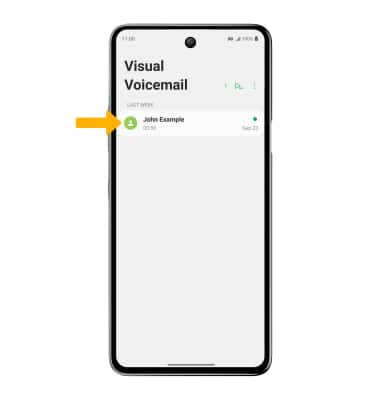
Access voicemail options
Select the corresponding icon.
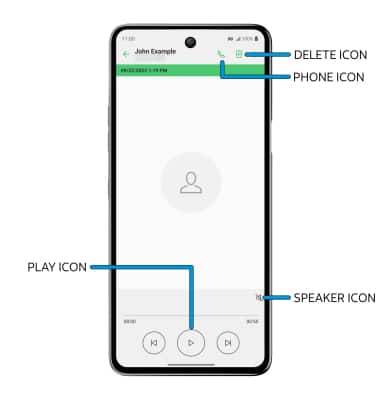
• PLAY/PAUSE: Select the Play icon to play the message. Select the Pause icon to pause the message.
• SPEAKER: Select the Speaker icon to enable or disable speaker mode.
• CALL BACK: Select the Phone icon to call back the phone number.
• DELETE: Select the Delete icon to delete a voicemail.
Note: The Delete icon will only appear when the voicemail is from a saved contact. To delete a voicemail from an unsaved number, select the Menu icon then select Delete.
Menu icon then select Delete.
Note: The Delete icon will only appear when the voicemail is from a saved contact. To delete a voicemail from an unsaved number, select the
ADDITIONAL OPTIONS: Select and hold the desired voicemail, then select the desired option.
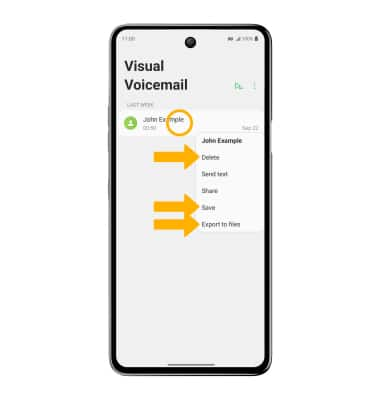
• DELETE: Select Delete to delete the voicemail.
• SAVE: Select Save to save the voicemail to your device.
• EXPORT: Select Export to files to save the voicemail as a file that you can easily transfer off the device.
Note: View Access voicemail messages for tips to manage your voicemail. Go to Troubleshoot Voicemail for solutions to common voicemail problems.
• SAVE: Select Save to save the voicemail to your device.
• EXPORT: Select Export to files to save the voicemail as a file that you can easily transfer off the device.
Note: View Access voicemail messages for tips to manage your voicemail. Go to Troubleshoot Voicemail for solutions to common voicemail problems.