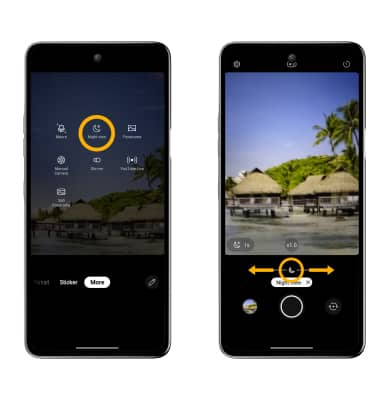Camera Modes
• Camera modes
• Manual photo mode
• Manual video mode
• Portrait Mode
• Sticker Mode
• Night view
This tutorial requires you to open the Camera app. From the home screen, select the ![]() Camera app. To access the camera from the lock screen, select and drag the
Camera app. To access the camera from the lock screen, select and drag the ![]() Camera icon up.
Camera icon up.
Camera modes

To access additional camera features such as Slo-mo and Panorama, from the camera screen, swipe left to More then select the desired camera mode.
Note: Slo-mo allows you to record videos in slow motion. Panorama allows you to create a wide photo of a panoramic view.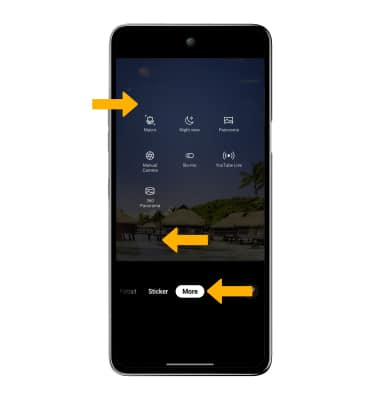
Manual photo mode
From the More screen, select Manual Camera. Select the desired settings, then adjust as desired.
Note: Manual photo mode allows you to use more sophisticated camera settings while taking photos.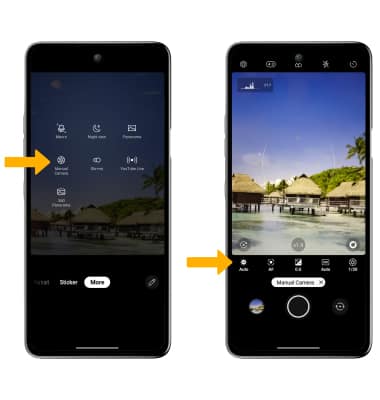
Portrait Mode
From the Camera app, swipe left or right to Portrait. Select the desired setting, then adjust as desired.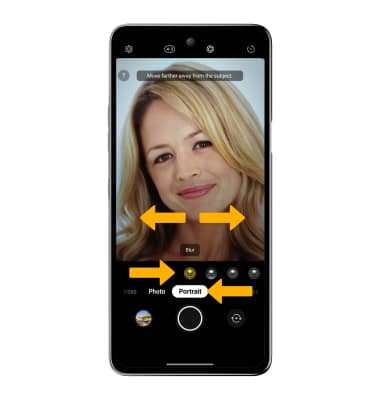
Sticker mode
From the Camera app, swipe left or right to Sticker, then swipe left or right to the desired option.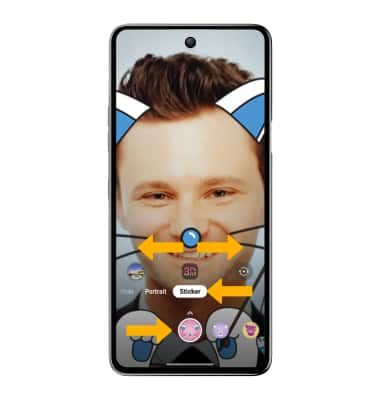
Night mode
From the More screen, select Night view. Select and drag the Brightness slider to adjust camera brightness as desired.