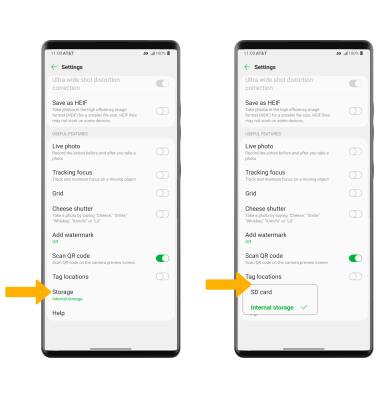Access, Store Photos & Videos
Which device do you want help with?
Access, Store Photos & Videos
Learn how to access and store your photos and videos.
INSTRUCTIONS & INFO
To access the Camera app, from the home screen, select the  Camera app. To access the Camera app from the lock screen, swipe up from the
Camera app. To access the Camera app from the lock screen, swipe up from the  Camera icon.
Camera icon.
 Camera app. To access the Camera app from the lock screen, swipe up from the
Camera app. To access the Camera app from the lock screen, swipe up from the  Camera icon.
Camera icon.In this tutorial, you will learn how to:
• Access photos and videos
• Set storage location
Access photos and videos
From the Camera app, select the Gallery icon.
Note: Alternately, from the home screen, select the  Gallery app. The Swivel screen allows you to view full screen images on the Swivel Home screen while simultaneously viewing a list of gallery images on the smaller Second screen. To access the Swivel screen, slide the bottom right corner of the top screen to the left. Select the
Gallery app. The Swivel screen allows you to view full screen images on the Swivel Home screen while simultaneously viewing a list of gallery images on the smaller Second screen. To access the Swivel screen, slide the bottom right corner of the top screen to the left. Select the  Camera app on the Swivel Home screen, then select the Gallery icon on the Second screen.
Camera app on the Swivel Home screen, then select the Gallery icon on the Second screen.
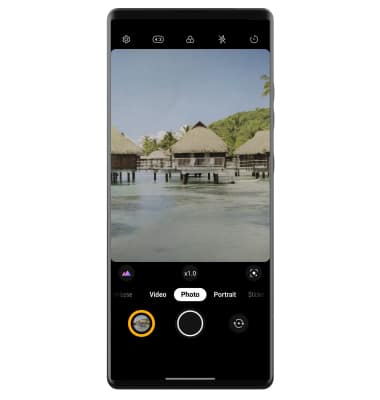
Set storage location
1. From the Camera app, select the  Settings icon.
Settings icon.
2. Scroll to and select Storage, then select the desired location.
Note: Storage location is only accessible if an SD card is installed.