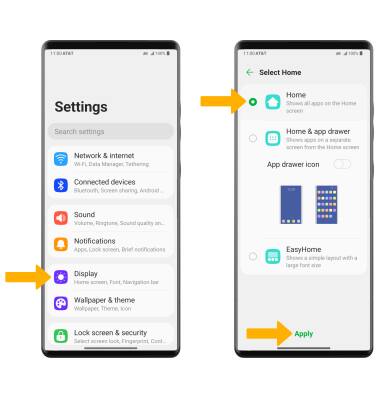EasyHome
Which device do you want help with?
EasyHome
Learn about EasyHome, which provides a simpler smartphone home screen experience.
INSTRUCTIONS & INFO
EasyHome provides an easier interface with a simpler layout and larger font size. In this tutorial, you will learn how to switch between EasyHome and Standard mode.
1. Swipe down from the Notification bar, then select the Settings icon.
Settings icon.
1. Swipe down from the Notification bar, then select the
2. Select Display, then select Basic Home.
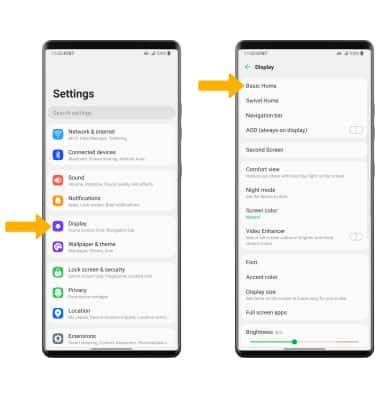
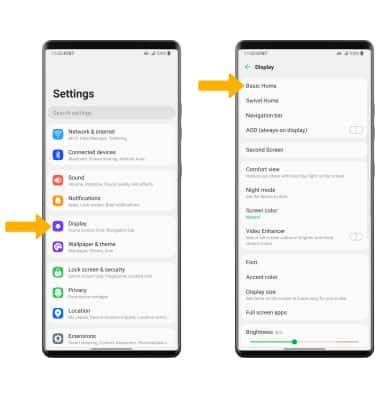
3. Select Select Home.
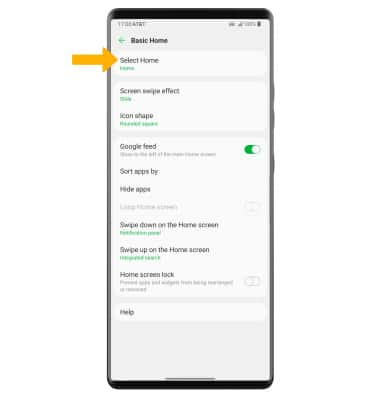
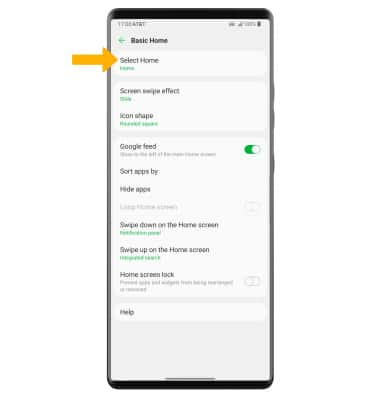
4. Select EasyHome, then select Apply. The device is now in Easy Mode.
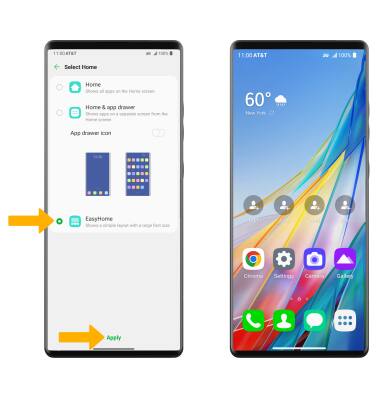
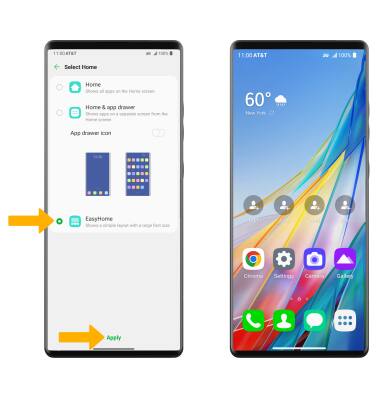
5. To switch back to the standard home screen, swipe down from the Notification bar, then select the  Settings icon > Display > Basic Home > Select Home > Home > Apply.
Settings icon > Display > Basic Home > Select Home > Home > Apply.