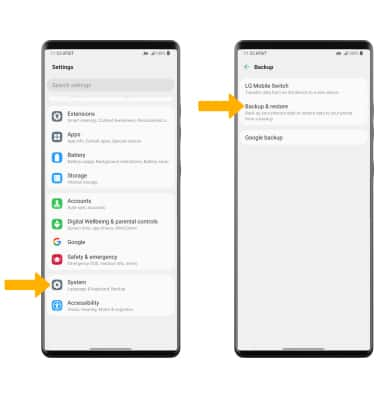Backup & Restore with a Memory Card
Which device do you want help with?
Backup & Restore with a Memory Card
Find out how to back up contacts, photos, and files with a memory card to increase device memory or transfer to another device.
INSTRUCTIONS & INFO
Inserting a memory/microSD card into your device allows you to transfer and store contacts, music, pictures, and videos. MicroSD cards are sold separately. For information about your device's memory, visit the Available Storage tutorial.
In this tutorial, you will learn how to:
• Backup or restore photos & files
• Access LG backup & restore
Backup or restore photos & files
1. Swipe down from the Notification bar, then select the  Settings icon.
Settings icon.
2. Scroll to and select Storage, then select Files.
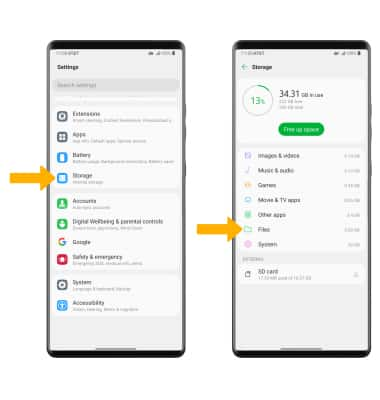
3. Navigate to the desired file(s), then select and hold the desired file. Select the Menu icon, then select Move to....
Menu icon, then select Move to....
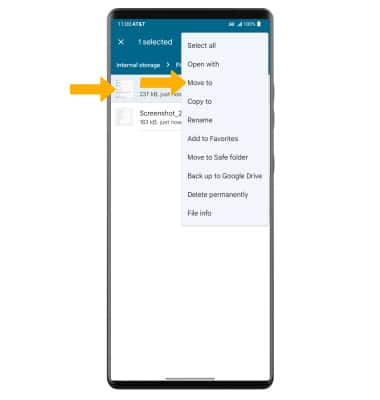
4. Select SD card. Navigate to the desired location, then select Move here.
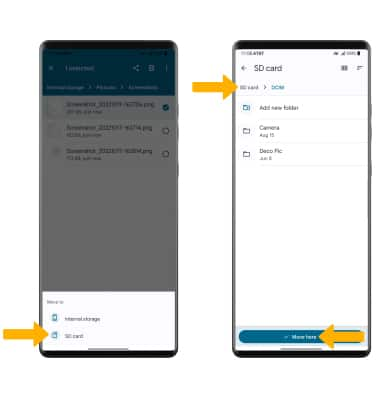
2. Scroll to and select Storage, then select Files.
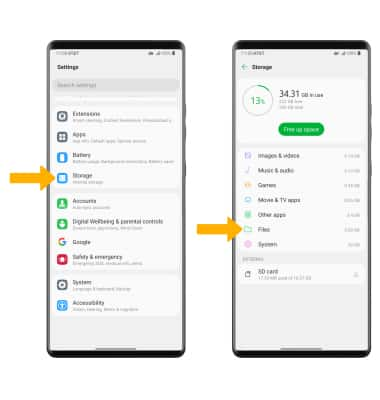
3. Navigate to the desired file(s), then select and hold the desired file. Select the
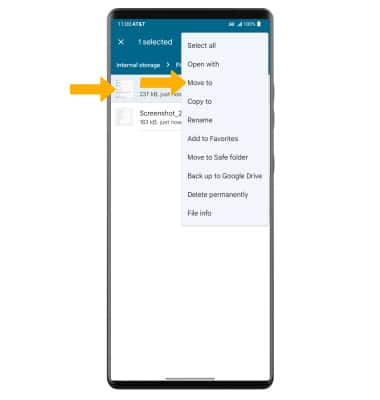
4. Select SD card. Navigate to the desired location, then select Move here.
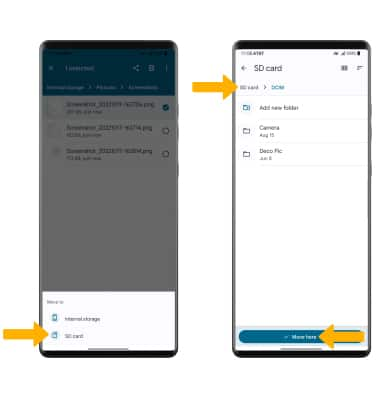
Access LG Backup & restore
Swipe down from the Notification bar, then select the ![]() Settings icon. Scroll to and select System > select Backup > select Backup & restore, then follow the prompts.
Settings icon. Scroll to and select System > select Backup > select Backup & restore, then follow the prompts.