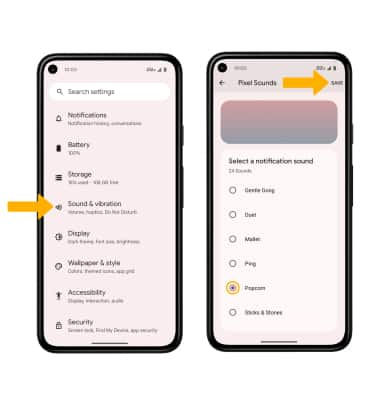Notifications & Alerts
Which device do you want help with?
Notifications & Alerts
Learn how to access and adjust notification settings, turn notifications on or off, and more.
INSTRUCTIONS & INFO
In this tutorial, you will learn how to:
• Access notification settings
• Turn lock screen notifications on or off
• Turn on or off notification badges
• Turn notifications on or off on a per-app basis
• Adjust notification sounds
• Turn lock screen notifications on or off
• Turn on or off notification badges
• Turn notifications on or off on a per-app basis
• Adjust notification sounds
Access notification settings
1. Swipe down from the Notification bar with two fingers, then select the  Settings icon.
Settings icon.
2. Select Notifications, then edit settings as desired.
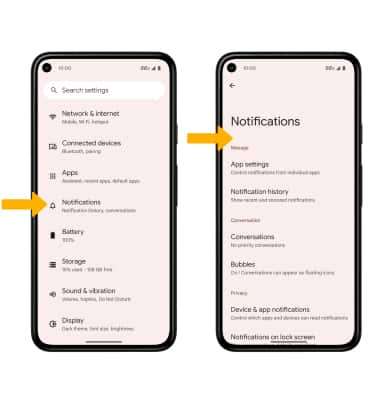
2. Select Notifications, then edit settings as desired.
Turn lock screen notifications on or off
From the Notifications screen, scroll to and select Notifications on lock screen then select the desired option.
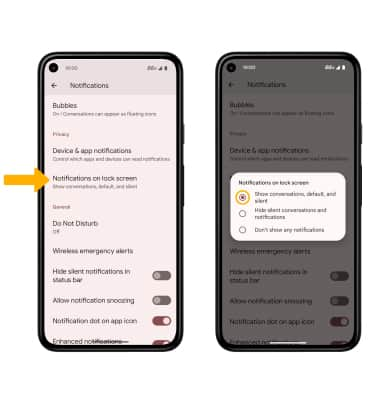
Turn on or off notification badges
From the Notifications screen, scroll to and select the Notification dot on app icon switch.
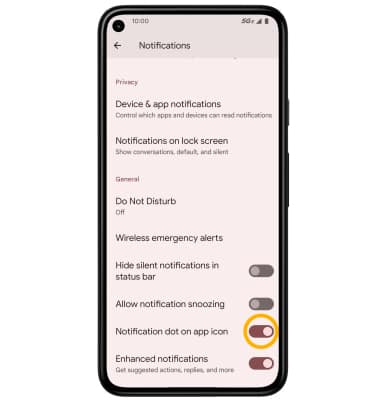
Turn notifications on or off on a per-app basis
From the Notifications screen, select App settings > desired app > adjust notification settings as desired.
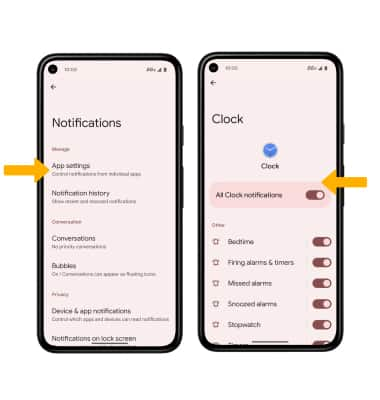
Adjust notification sounds
From the Settings screen, scroll to and select Sound & vibration > Default notification sound > navigate to and select desired sound > select SAVE when finished.