In this tutorial, you will learn how to:
• Access blocked numbers
• Block and unblock numbers
• Block a phone number from the call log
• Use Call Protect
• Block and unblock numbers
• Block a phone number from the call log
• Use Call Protect
Access blocked numbers
From the  Phone app, select the
Phone app, select the  Menu icon > Settings > Blocked numbers.
Menu icon > Settings > Blocked numbers.
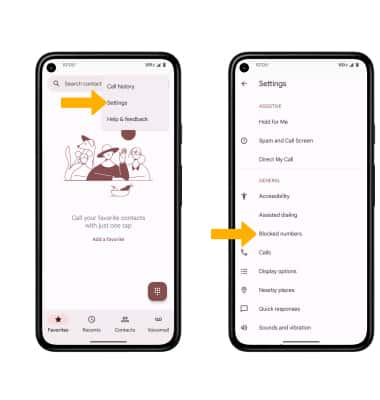
Block and unblock numbers
BLOCK NUMBERS: From the Blocked numbers screen, select Add a number. Enter the desired number, then select Block.
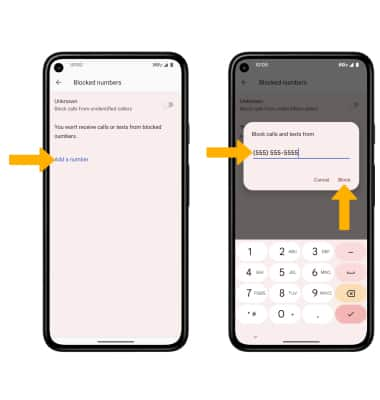
UNBLOCK PHONE NUMBER: Select the X icon next to the desired number. Select Unblock to confirm.
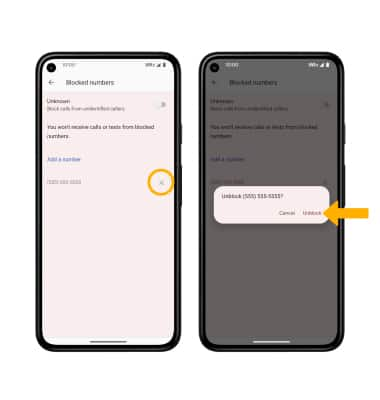
Block a phone number from the call log
From the  Phone app, select the Recents tab then select and hold the desired phone number. Select Block/report spam. If desired, select the Report call as spam checkbox then select Block to confirm.
Phone app, select the Recents tab then select and hold the desired phone number. Select Block/report spam. If desired, select the Report call as spam checkbox then select Block to confirm.
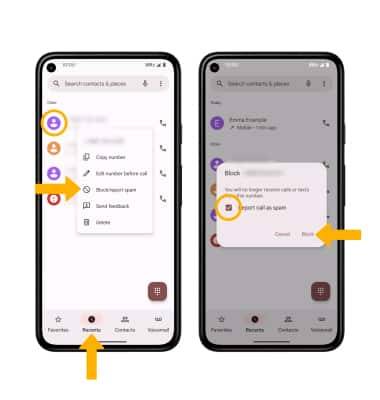
Block unknown callers
From the Blocked numbers screen, select the Unknown switch.
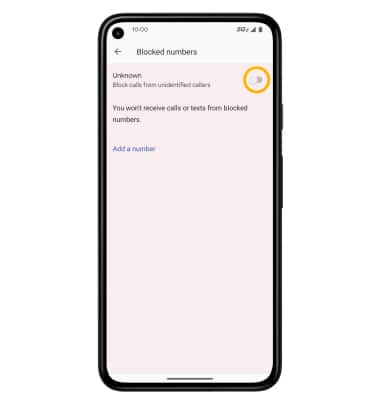
Use Call Protect
To automatically block calls from likely fraudsters, get alerts on suspected spam, and manually block calls learn more about AT&T Call Protect. Free for eligible users.
